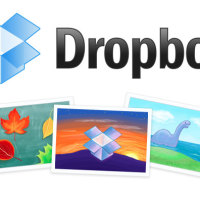As we all know, computers and computer hardware aren’t built to last. We are constantly replacing computers every five or so years, or replacing hard drives on a regular basis. Hard drives are notorious for going bad, and when that happens, you could potentially lose all your files. We all have files that we can’t lose, whether those files are photos, videos, or business/school-related files, we need to keep such files safe and secure.
The good news is that, if you haven’t already thought about protecting your files, it isn’t really difficult to protect your important files. This post outlines two tips that you should employ to safely, and easily, backup your important data files so you won’t lose them, as well as protect those files from unauthorized users.
1. Backing Up Data Offsite
One aspect of data backup that many people don’t give much thought about is where are they storing their data. Most people would probably copy their files to an external hard drive that is located next to their computer. While this is effective at restoring data that may have been lost on an internal hard drive, it shouldn’t be the only place to backup data.
Let’s think about this for a second. What would happen if the location that stores both the computer and the external hard drive was struck by a disaster – fire, hurricane, tornado, etc? Such events put the data on both the computer and the external hard drive at risk of being lost.
In order to prevent such a problem, it is always best to store at least one copy of all your files at another location – offsite. The good news is that storing your files offsite doesn’t have to be complicated.
For me, I use two methods of storing my files offsite. The first is by backing up my files using Backblaze, which is a cloud service, so my files are backed up – securely, of course – online. I use Backblaze because they offer unlimited storage for a small monthly fee, and I don’t have issues with capping.
Please note:
I am affiliated with BackBlaze, but I only recommend them because I am currently using their service and trust them for my data backups.
A second option that I use is by copying my data to a small, external hard drive, and then physically store that hard drive at another location. Every so often I would bring the hard drive home and update the files on the drive and return it to the offsite location.
If I were to ever lose all my files, I would restore the data with the small, external hard drive first, and any files that weren’t backed up would be restored from Backblaze. Optionally, I can restore all my files using Backblaze as they can provide a hard drive or USB flash drive of all my files, for a price.

2. Data Encryption
While backing up my data to external hard drives is a good option, there is a problem with it – it isn’t secure. While most of us may not think about securing our data to prevent others from reading the files, if you store personal information (think taxes), you may want to look at encrypting your data.
Encrypting an external hard drive isn’t expensive, and isn’t too difficult. There is a great free, open-source, solution called TrueCrypt that you can download and use to secure the data on any external hard drive.
For those that aren’t familiar with using TrueCrypt on an external hard drive, you can find tutorials on encrypting your hard drive online by simply doing a search. I found a great tutorial for encrypting my external hard drive that made it very easy to protect my files.
There are a few things that you will need to keep in mind when using TrueCrypt:
- Depending on how much data you are encrypting, it could take some time to encrypt your files. It took about 30 hours to encrypt 400 GB of data on my external hard drive. If the process is interrupted, it could make your data unreadable. TrueCrypt does allow you to pause the encryption process, if needed.
- When you connect your encrypted drive to your computer, you won’t see any data on your drive – this is normal. You will need to use TrueCrypt to mount the drive to the correct letter and then enter a password to decrypt the information on the drive.
To elaborate on the second point, the drive letters caused me a bit of an issue. When I backup my data through Backblaze, the software looks for drive “I” to backup the data. When I encrypted the drive, and then connected the drive to the computer, Windows automatically connected the drive to “I”. The problem was, Windows couldn’t see the data on drive I because it is encrypted.
The solution was to remap the external hard drive to another letter – “R”, in my case – and then mount the encrypted drive in TrueCrypt to drive “I”. I now see two drives in Windows – “R” from Windows, and “I” from TrueCrypt.
For those that are wondering, Backblaze works without any issues with my encrypted external hard drive because it can read/write drive “I” without any problems.
As for my files I store with Backblaze? Those are encrypted on my system before they are uploaded to their servers, where they remain encrypted, so I have no worries there.
Above are two essential tips for keeping your data files safe and secure. If you think about all the files that you have currently stored on your hard drive, and what it would take to replace those files, you may want to seriously take a look at backing up those files.