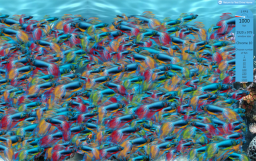There are various memory cards for digital cameras on the market. A digital camera is only as good as its memory card, since the storage capacity of a camera itself is quite limited. The memory card field originally had two competitors, CompactFlash and Smart Media, but many options in digital memory are available now.
The Various Memory Cards for Digital Cameras

CompactFlash, produced by SanDisk, was the first of the various memory cards for digital cameras, and it has outlived the other early models. CompactFlash remains popular, especially with professional photographers for its durability, quick transfer rate, and large capacity. Two types of CompactFlash cards are available, Type 1 and Type 2, each with its different physical and memory size.
The other early type of memory card, Smart Media, was used most commonly in Fuji and Olympus camera, but is being phased out in favor of xD cards.
Smart Media cards are still available but are likely to be in limited supply and have a smaller capacity than most newer cards. The xD memory card was introduced in 2002; it features a very small size and has an adaptor for us in CompactFlash compatible cameras.

Secure Digital (SD) cards are about the size of a postage stamp and have the capability for large memory capacity, and are used in everything from digital cameras and video recorders to HD televisions.
SD cards feature a locking switch and digital rights management, which is a way to protect data, and is the the mosts popular card in the memory card market. SD cards are available in mini versions, which offer a much smaller size. They are are available with higher storage capacities (4 GB or more), and are referred to as SDHC cards.
For video records, it is important to use at least a class 6 card as they will be able to save data at the necessary speed. The class number is usually written on the card.

One additional type of memory card is Sony’s Memory Stick. While the original Memory Stick’s limited storage size and larger physical size has made it obsolete, Sony has released a Memory Stick Pro with a larger memory and Duo versions of both the Memory Stick and Memory Stick Pro, which are smaller in size.
Originally, the Memory Stick was a proprietary design so they were only produced by Sony, but in the past few years other brands of Memory Sticks have been created.
How to Choose Among the Various Memory Cards for Digital Cameras
When shopping for various memory cards for digital cameras, users should be aware of these card differences. Many camera brands are designed for a specific type of card, so users should first consult their cameras for specifications. Quite a few cameras have SD card slots, sometimes in addition to slots for other types of cards, so an SD card can often be a good purchase.
After the memory card type, storage capability is the next important thing to look for. Typically, users should look for a card with at least 2 GB of storage; people who plan to take video or high definition pictures will likely need a much higher capacity. With the availability of various memory cards for digital cameras, you are sure to find the one you need.