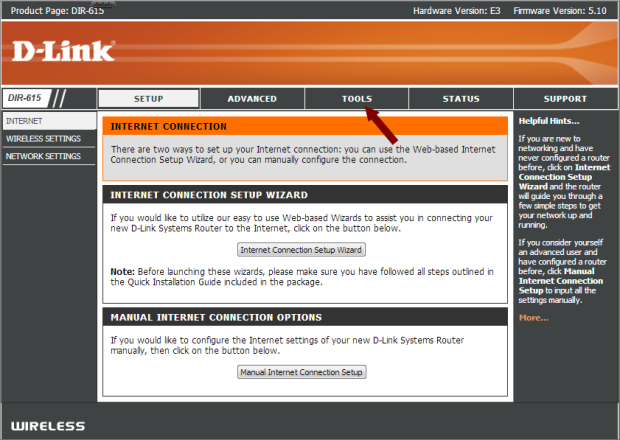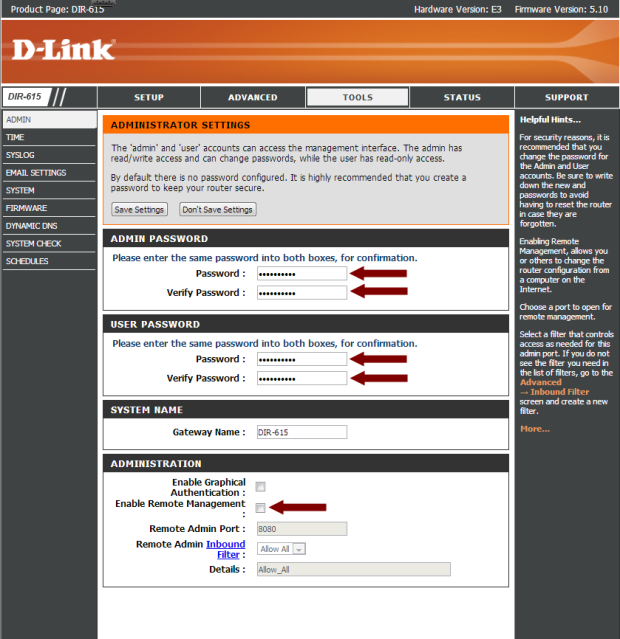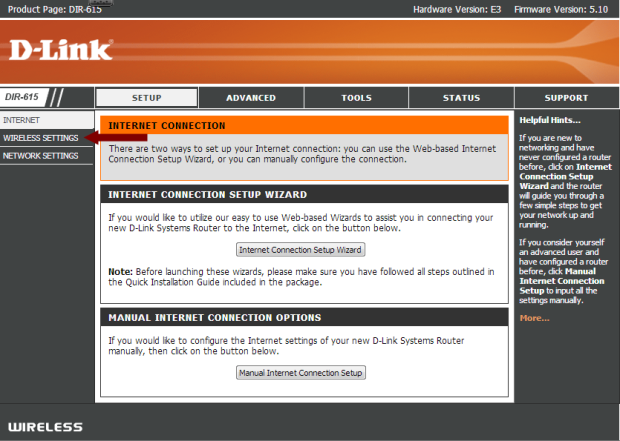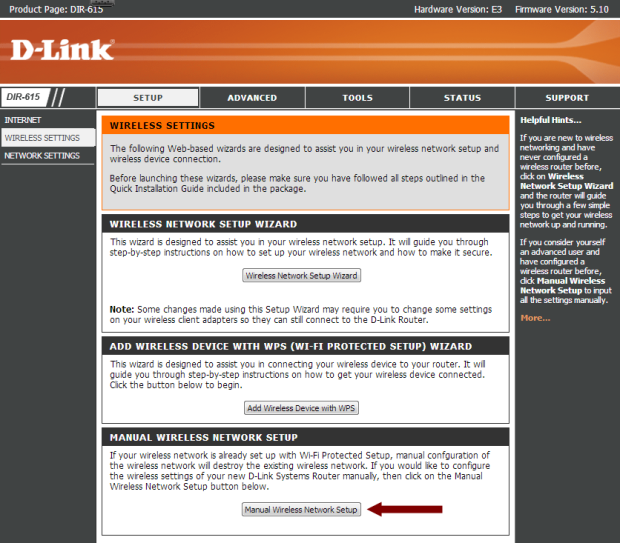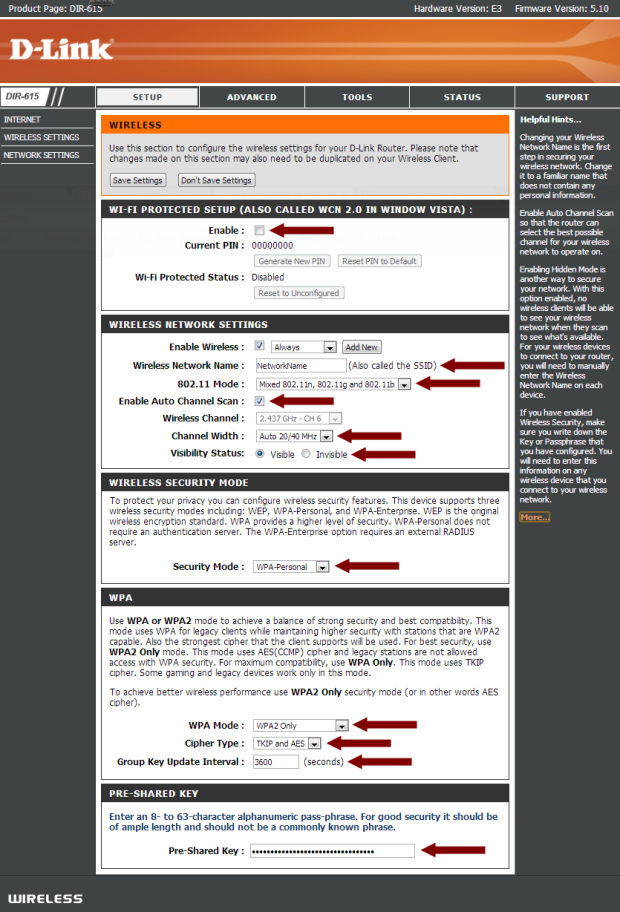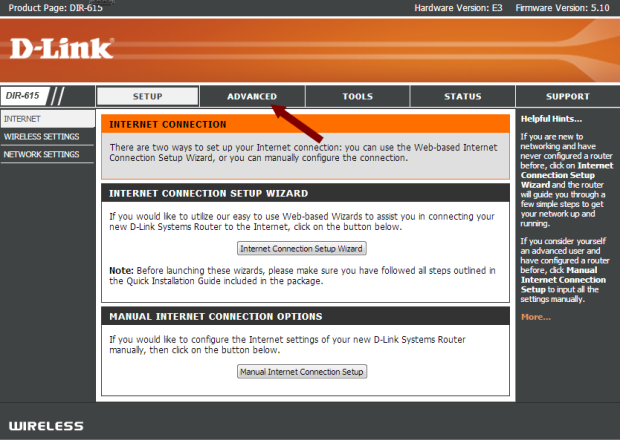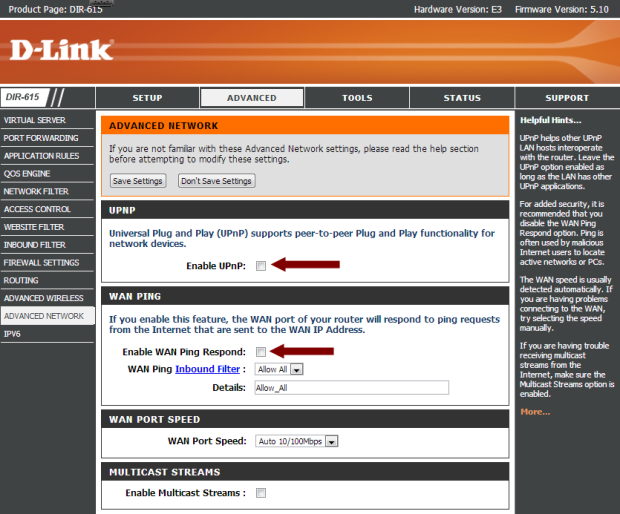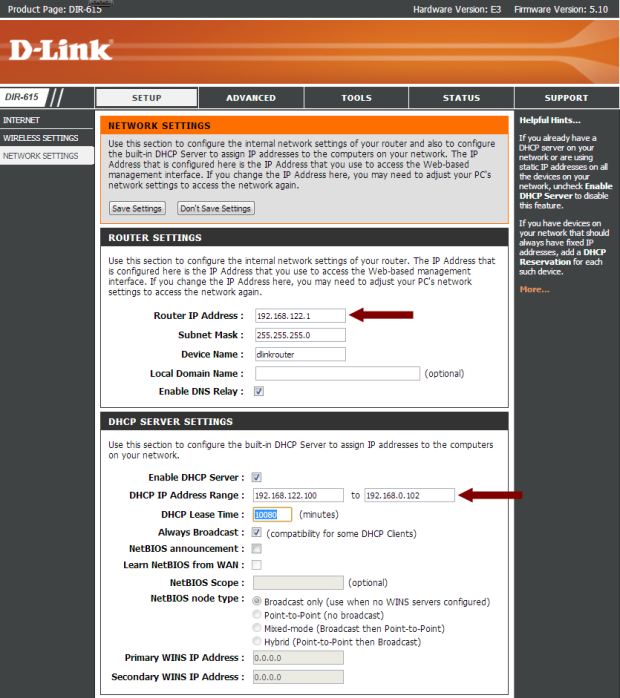In spite of the predictions of naysayers everywhere, the iPhone 5 has triumphed, by and large. While of course, the device isn’t perfect, and arguably nowhere near the incredible amounts of hype surrounding its release, it is an incredible piece of technology. But what about the less heralded, but equivalently useful accessories that go with it. What about iPhone 5 cases?
To a lot of users it might seem counter intuitive to buy a beautifully designed Apple product and cover it up in something else. After all, when Jonathan Ive and his team of talented product designers spend three months arguing over details as tiny as the nodes on a firewire, they probably aren’t expecting their creation to be permanently slipped into something else.
And yet, considering the hefty price tag or length of contract that usually accompanies such a shiny new toy, you can’t fault customers who want to make sure it won’t break the second it slips out of their hands. Which brings us nicely to the first type of iPhone 5 cases available- protective. The aim is simple: protect the device. But the amount of protection on offer is highly variable.
While basic silicone cases offer enough protection to save your phone from scratches and dust, they don’t stand a chance against the Incipio Atlas and LifeProof cases. For the adventurous ones who see it fit to take their devices with them while they’re snorkeling meters under the surface of the ocean, there are few better options available. The LifeProof in particular offers military grade protection at a military grade price point.
But what about those amongst us for whom the greatest conceivable threat is a pair of house keys and some loose change? Well the ‘feather’ version of the Atlas would suffice while also adding a unique shape to the phone. The only requirement in this case is that some protection for the device’s screen be included without compromising the comfort of touch and swipe gestures.
Stepping beyond mere protection, some users demand that the additional bulk in their pocket give them an additional bang for their buck. The HitCase for instance, matches it’s all round protection with a harness to allow users to treat their phone like it’s a GoPro. Alternatively, the Scosche Kickback Sport adds an inbuilt kickstand to turn your handheld device into a mini screen in an instant.
For the runners, the requirements naturally change. The aim here is to be able to strap the device onto an arm while ensuring no repeated adjustment is required to ensure the assistant applications can do their thing while you do yours. Belkin’s ProFit offering does all of that while also making space for keys and loose change in case you’ve got a recharge stop in mind after a run.
Now while all the iPhone 5 cases listed above aim to cater to one specific need, there are those of us who simply want basic protection with an added emphasis on style. In this case it is the emphasis on style that can have the greatest impact. Personalised iPhone 5 cases not only protect the phone from standard scratches and damage, but they also give each customer a unique opportunity to design.
Fun to make, they ensure that no two owners of the same device have to have the same look. Where one can choose an image of personal sentiment, the other can simply choose a graphic that represents his or her personal style. For those of us unimpressed with the standard range of looks available, customization proves to be a really liberating option.
After all, selecting iPhone 5 cases is about fulfilling the needs of individual customers in a way that the mass production of the iPhone 5 itself cannot account for.
Liam Smith is a content writer for Wrappz, a UK based company specialising in the latest iPhone 5 cases, kindle and tablet covers and skins.