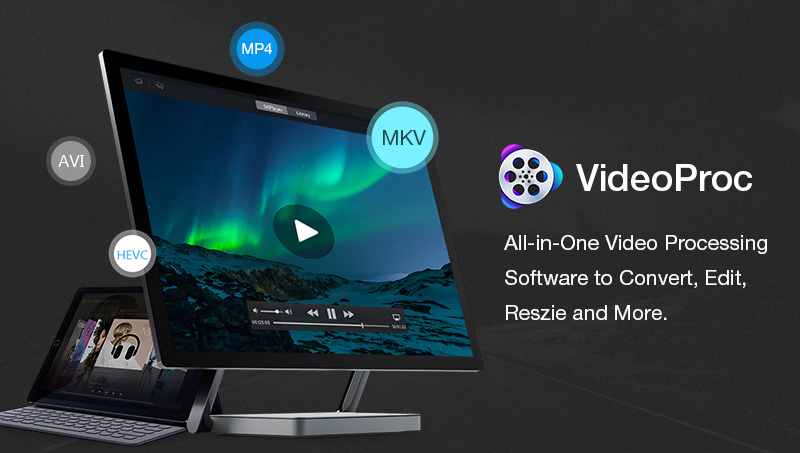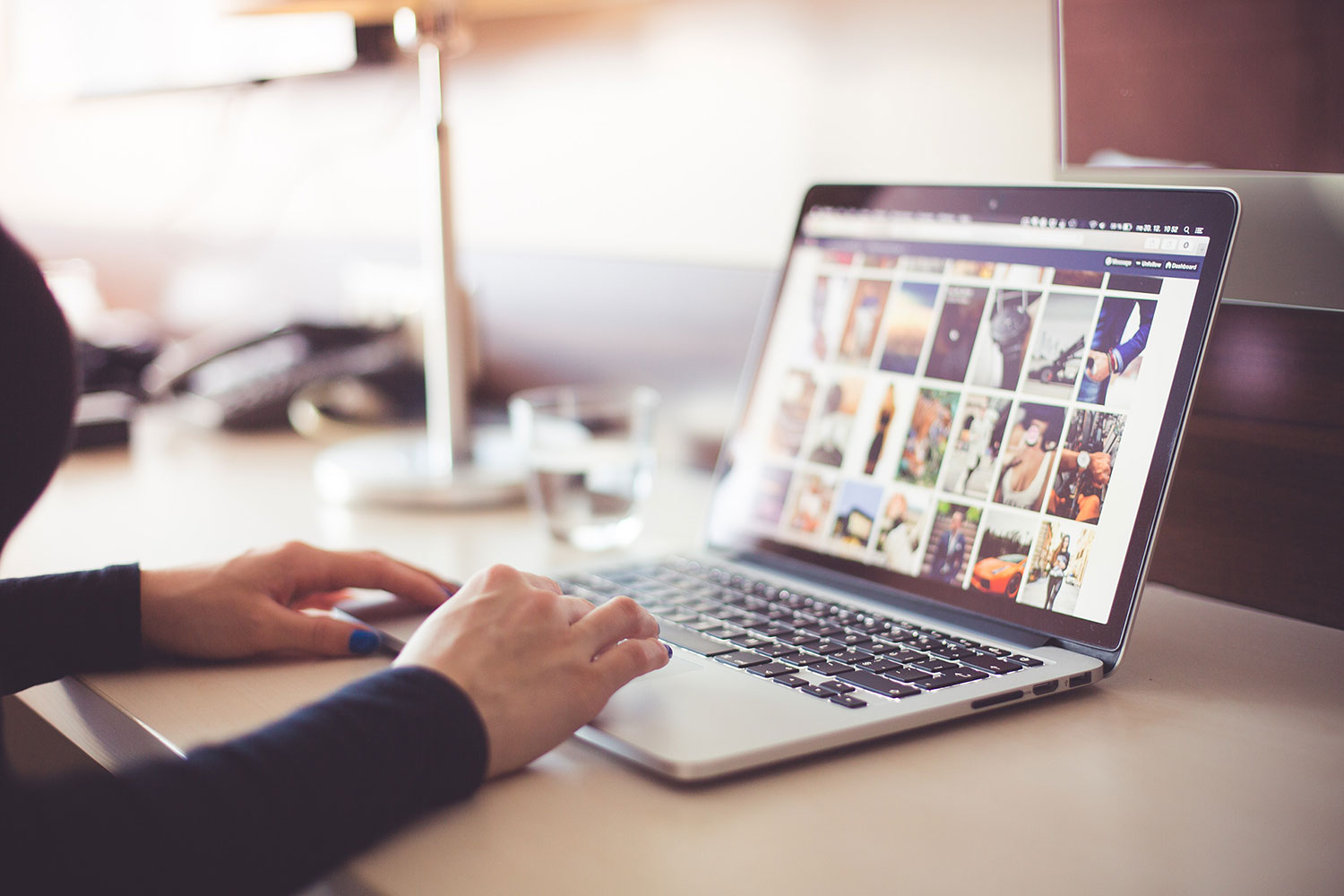The digital age is here and so is the time of a digital transformation. There is a lot of content available (both online and offline) be it audios or videos, tons of formats to choose from, different requirements and different options to finalize amongst. For example: Back in the day, you used to have just black and white videos. Now, even in the category of colour videos, there is HD, 4K, 720p, 1080p and MKV as formats available.
However, with so many formats, there is always a limitation. Not every device that you use will support every format that you have your video in.
Take a look at the most trendy MKV format of videos, it is not supported by many media players and most Apple devices like Mac, iPhone and iPad. MKV files being extremely large due to their huge database of audio, subtitles and video, it becomes difficult to find an alternative when it fails to work on a device.
Hence, the best way out? It is to convert MKV to MP4 file and then use it on your laptop or mobile phone. In fact, you don’t need to be a professional editor of spend loads of money in buying a professional software like Adobe Premiere, you could just trust VideoProc.
VideoProc is an editing software available that not only convert MKV to MP4 format easily but also provides tons of additional features to ensure smooth usage.
- Smooth as glass conversion. Not only converting videos between just MKV and MP4 formats, VideoProc works to provides options between around 370 input codes and 420+ output styles. In case of the time to edit MKV and other large videos, it compresses the size also without harming the video, just the pixel-level quality changes slightly. It supports UHD files, works smoothly while uploading large files and has a vast catalogue of choices for any user to choose from.
- Enhancing the experience with GPU acceleration. VideoProc is a rare find, an editing software which is not as expensive as professional editing softwares but provides a full GPU acceleration for a user. It used Intel QSV, NVIDA, AMD and processes videos at around 47x times, making work easy. This is the reason why videos get processed really fast on the VideoProc platform whereas the quality also does not get damaged, be it for 4K videos, MKV to MP4 videos or others.
- Finding the best support with all-round features. In addition to all the above features, VideoProc works to provide an all-round experience with basic editing features like cut, overturn, colour settings etc and even professional ones like merge, convert etc to its users. It works to have No. 1 fast processing speed where it can convert even old videos or DVD files to modern day video formats. It can be used to record your webcam videos, computer screens or download content from UGG websites. Everything in one place.
Here’s a visual tour of Converting MKV to MP4 with VideoProc:
As a customer, if you have the following criteria in your books for use or need of a video editing software, VideoProc is the way to go.
- Lightweight and easy to use.
- High-speed processing.
- Supports both Windows and Mac.
- User-friendly and highly stable.
- Extensive features.
- Not very professional or high-end.
VideoProc ticks all these boxes and provides an editing experience which isn’t available everywhere these days.
A few more features of VideoProc are:
- Quantity and quality. While it does not reduce or harm the quality of your footage, it provides options to remove noise, remove fisheye, stabilize shaky footage or clips in videos and add watermarks.
- GoPro editing. GoPro videos are a different ball game altogether as compared to any other normal video. Being 4K, slow-motion or superview videos, VideoProc works as an easy option to edit them. In fact, in most cases if you have travel videos that you want to share on YouTube, VideoProc is where you can Transcode 4K HEVC so that there are no problems during social media sharing.
- Not just restricted to videos. VideoProc can also work easily with Audio files. Formats like MP3, AMR, WAV and FLAC can be easily used on the platform, converted, edited or extracted. Top-notch quality of 5.1 surround sound and extraction features, audios are simple with VideoProc.
All these features and a simple 3-step basic way to convert MKV to MP4, VideoProc has it all. Uploading a file, changing the format and then running it, that is all it takes to convert files on VideoProc.
Moreover, it has a special giveaway and Black Friday offer for users who wish to gain VideoProc Lifetime license going on, again saving you money with everything else that it provides.