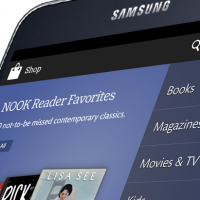NOOK’s new Samsung Galaxy Tab comes with a huge list of excellent new features, from the inclusion of streamlined and personalized apps to the exclusion of permanent “in your face” widgets that may not even be relevant to your preferences, but by far one of the best is the new NOOK runs Android 4.4 out of the box, giving it all the functions of a standard 7-inch Android tablet without the same “bloatware” apps and features found in most tablets. This allows users to go from using their NOOK strictly as a digital library to utilizing it in other leisure activities, school and even business.
The fact that Samsung’s NOOK features a crisp front-facing camera, like its non-Barnes and Noble sibling the Galaxy Tab 4, even makes it possible to use the device for video communications such as Skype and other video conferences. Most smartphones are capable of the same thing, but using a compact tablet or eReader offers the benefit of a larger, higher definition, brighter screen; this makes for better viewing quality and better lighting for anyone on the other end.
What do you need to turn your eReader from a colorful portable bookshelf to a mobile video conferencing powerhouse? As it turns out, not much.
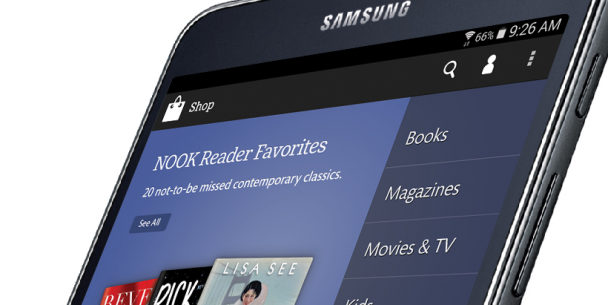
The Right Accessories and Apps
Depending on the complexity of video conferencing you want to do with your new Samsung Galaxy Tab from NOOK, there are a number of accessories you can pick up, ranging from the plain to the particular:
- Case: you know you’ll need a case for protection, but getting one that doubles as a stand can make it easy to stay hands-free with your NOOK and make sure that your camera is always facing the right direction.
- Keyboard: if you intend to take advantage of Samsung’s split screen feature, which allows users to run two apps alongside each other on the same screen, a Bluetooth keyboard makes it easy to take notes during a meeting without dealing with pesky wires.
- Headset: while the new NOOK has decent speakers, you don’t want to spend the meeting leaned in close to the mic so your colleagues can hear you. Video conferencing on a tablet pretty much requires a headset, so pick up a handy Bluetooth unit with a built-in microphone to make it as easy to speak as it is to listen.
- Screen protector: if your case doesn’t include something along these lines, it may be best to invest in one with an anti-glare finish. This will make sure that your video conferences display clearly no matter where you are or what time of day it is, not to mention protecting your device from scratches and damage.
Once you have all the hardware, it’s time to look at software. Higher Ed Tech Decisions reports Skype as the most popular video calling app for Android users, but the ever-popular GoToMeeting, favorite of small business owners all over the globe, also offers a mobile app that runs like a dream on the new NOOK. GoToMeeting also offers easier sharing of presentations and other documents than a standard video calling service like Skype, so depending on your needs it may be the best bet.
Use Your NOOK Wisely
In order to have the best experience with video conferencing on your Galaxy Tab NOOK, you need to use the device appropriately. This means having a stable Wi-Fi connection or mobile data plan, enough storage space to download the appropriate documents and files, and the battery life necessary to maintain a constant video stream for at least an hour. While battery life varies contingent upon use, if you don’t want to leave your device plugged in during a meeting (and why would you? You’re going mobile here!) there’s a simple trick to dedicating as much power to your conferencing app as possible.
According to Make Use Of, closing resource-heavy background programs such as instant messengers and social media not only helps your machine run smoother and process faster, but can save on hours of battery life. When you prepare for a meeting, this should be your first step.
Be Professional
If you’ve never tried mobile video conferencing before, remember that using a mobile device for business shouldn’t detract from your professionalism. Android Headline reminds everyone interested in using their eReader for video conferencing that it’s never going to be identical to using a computer, but as long as you have the right equipment and the right setup, you’ll be just fine. Make sure the room you’re in is well-lit, avoid backlighting, and test all your equipment before you start—especially if you’re new to this particular use of your handy device.
Using your NOOK to join the future of meetings is easy, and Samsung’s special features make it even more convenient. If you haven’t tried it yet, now is the time to attend your next meeting or make your next video call from somewhere other than your desk.