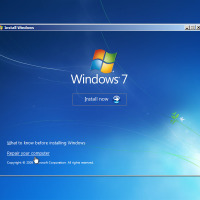So there you are happily browsing a site about Web Design or working on a blog post when your computer stops working. It could be that you got a virus or another problem that has messed up your Windows 7 installation or you want to reinstall it for some other reason.
If you have a Toshiba laptop or bought Windows 7 as a digital download this isn’t so easy.
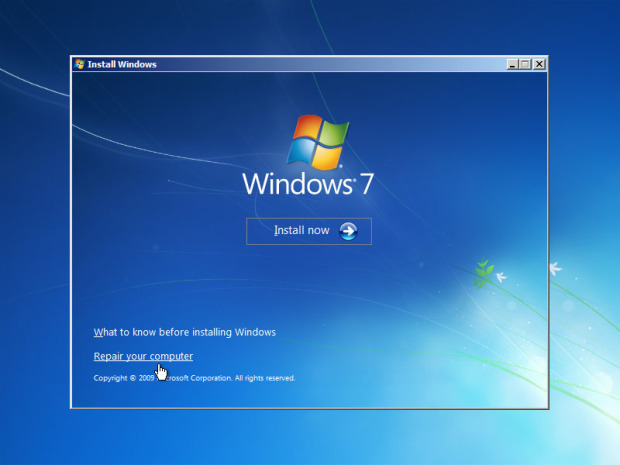
Toshiba Widows 7 Recovery
Toshiba, like some other companies, no longer supplies a Windows install disc with their laptops. Instead, they have a recovery partition from which you can restore the laptop to factory settings.
To get to this option, press and hold the ‘0’ key as the laptop starts up. Restoring to factory settings is not something you should undertake lightly! You will lose all your data and installed programs, so be careful when considering it.
What if the Recovery Partition Doesn’t Work?
If this option does not work, or you want to try a repair rather than restoring to factory settings, you will need a repair and recovery CD or DVD. Toshiba recommends you create one of these as soon as you set up your laptop, but if like many people, you did not do it then. So this advice is of no help at all. If your laptop worked, you could create one using the Windows 7 tool for doing so, but if your laptop worked then you wouldn’t need to – what a catch 22!
However, all that you need is access to a computer that is running Windows 7 and a writable CD or DVD. The recovery CD does not need to be created from the same copy of Windows 7 that you want to recover or repair.
What If I have no CD/DVD Drive?
This is a tricky one all right, but it is doable. You will however need a USB key. Use the Windows 7 recovery tool to create a recovery CD and burn it to disc. Then, download the Windows 7 USB DVD Download Tool from the Microsoft Website. Follow the tool’s instructions to create a recovery USB that you can use in the same way as a recovery CD. Alternatively you could purchase an external CD/DVD drive but the USB option is generally a lot cheaper!
If you do not have access to a CD or DVD at all, then you might want to try and create a recovery USB key. However you would still need to get access to a recovery ISO file. The Windows 7 recovery tool will only create this onto a CD. This file used to be available for free for download online; however, now it is only available for a fee.