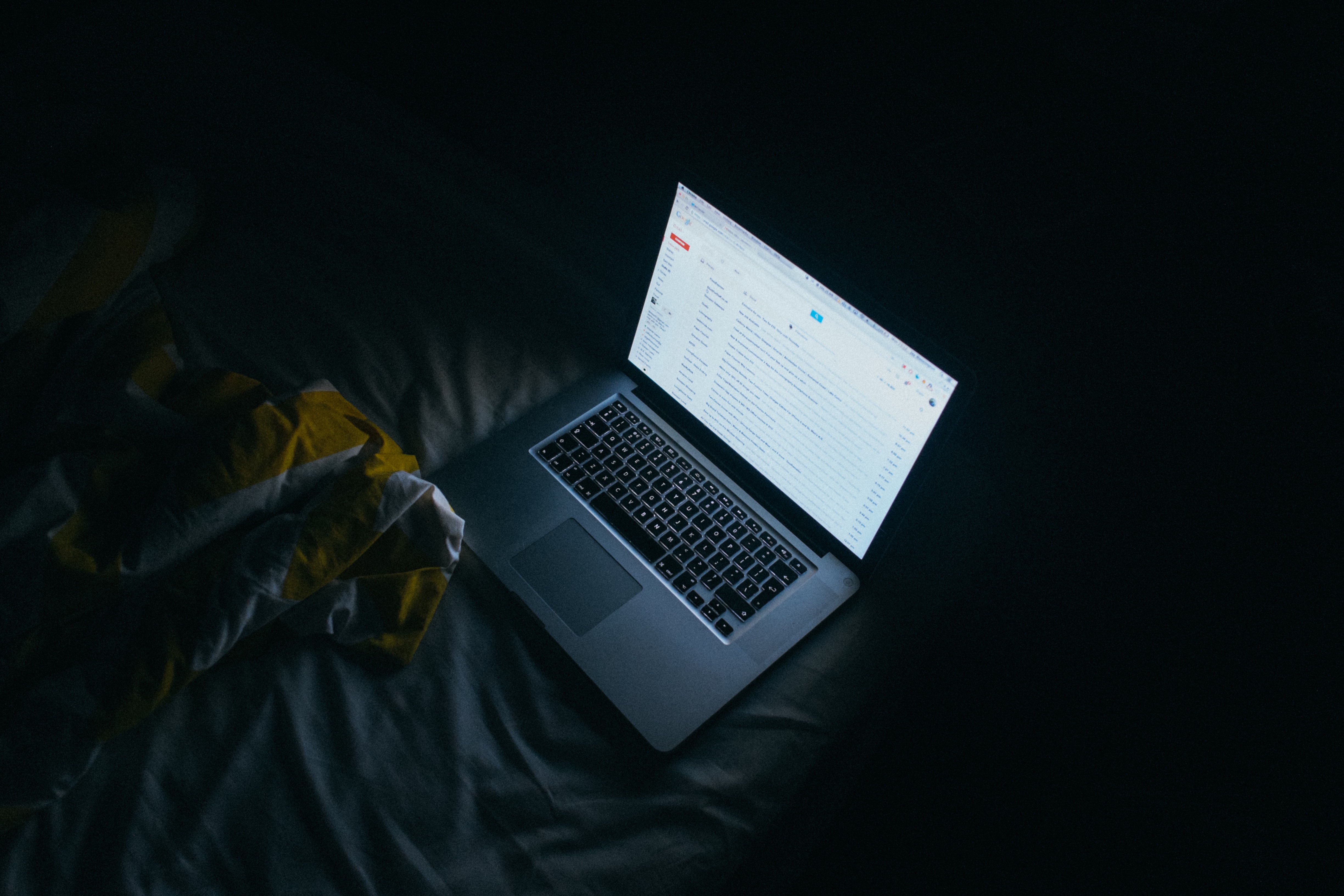Cybersecurity is a growing threat, and hackers and cybercriminals are making their malware increasingly complex and difficult to detect.
And unfortunately, many websites and companies are even having difficulty keeping track. According to published data, as many as 600,000 Facebook websites get hacked a day, and even major brands like the New York Times aren’t unsusceptible to attacks.
But most general internet users aren’t well-versed in the tools to identify malware on their computers, or well-aware of what symptoms on their machine can help them identify possible issues. To here are a few tips and tricks to help you identify malware on your computer.
Establish your computer’s baseline
Do you know what programs and processes are running on your computer right now? Believe it or not, dozens of processes run in the background– and never show up in your taskbar. There are a few applications you can use to help you establish what your ‘baseline’ processes are: what are the normal programs your computer runs in the background when there are no issues.
For Microsoft machines, you can use the Microsoft Process Explorer, which can tell you what processes are running… and also informs you of what the end function of all those processes are. To get a baseline, get a full list of all the processes which run when the computer is behaving normally.
If your computer begins to slow down, or behaves erratically, call up the process explorer and compare notes. Are there additional processes running that are not described, or poorly described? Those might be good places to begin considering a malware problem.
If you don’t run a Microsoft machine, or you want a more detailed look at your computer’s processes, there are a few alternatives: HiJackThis from Trend Micro, and GetSystemInfo from Kapersky. Both of these programs operate similarly to the native Process Explorer, but with beefed-up information. The downside is that they can be a little daunting to learn how to use if you’re a tech novice.
Assess your computer’s vulnerabilities
If your computer and network are less vulnerable, you’ll likely have less threats to combat! While this is usually a preventative measure, if you find out that your computer has specific vulnerabilities, it can be a sign that you need to look for possible malware.
Luckily, most computers come with a Security Analyzer already installed in the OS which can be accessed from the control panel. But if you’d like a stronger option, there are a few reputable third-party scanners.
Secunia Inspection Scanners scan far more than the base security analyzer in microsoft products, and also help to inform users how to correct any vulnerabilities they find in great detail. Luckily, Secunia products are also rather intuitive and easy to use.
Using vulnerability scanners in conjunction to other anti-malware products is crucial for ensuring greater success at identifying malware on your computer.
Your antivirus and anti-malware products
No one using the internet should be using a computer without antivirus and anti-malware; while no one program can catch everything, the more layered your systems of security are, the more difficult it will be for malware to get a foothold on your computer… and the easier it will be for you to find and correct!
There are many companies which provide antivirus for pc; and different options are better for different kinds of users. But since a great deal of malware presents itself as free antivirus products, it’s important to do your due dilligence, and get your antivirus from a reputable source.
A great place to start is to look at the published results of antivirus efficacy tests, which rank software based on their response to common bugs, viruses, and other issues.
Running scans on your security suite software uses heuristics to detect known malware; and some can alert you when they discover malware organically, while others must be told to run dedicated scans.