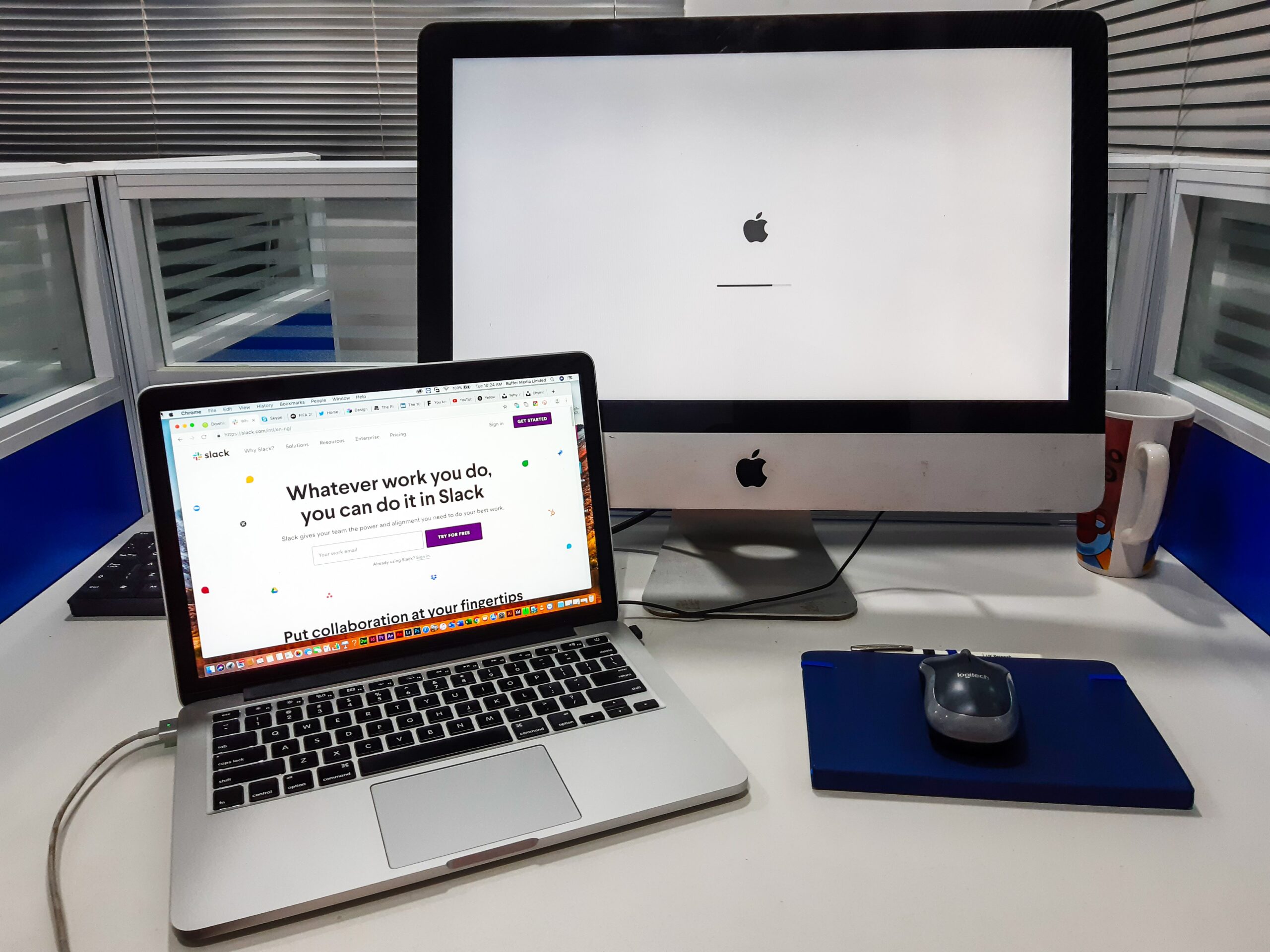Mac’s hardware is cited as one of the best, fashioned with great speed, capacity, and enhanced reliability. As machines are unpredictable, you will encounter an issue at one point with your Mac’s hardware. This is the case with even the most powerful systems, you can’t avoid issues.
It is common for many Mac users to raise concerns about hardware failure and have no idea where the problem is. To avoid the expensive costs of repairs, you should perform some hardware checks from time to time to make sure everything is working properly. Here’s how to verify your Mac hardware is functioning as it’s supposed to.
Run a general Apple diagnostic test
There is so much going on in your Mac device, from multiple moving parts to a couple of sensors and components that get heated. Running the Apple Diagnostic test begins with turning off your Mac. Disconnect all devices connected to the Mac, including printers, external storage devices, speakers, etc.
Turn the power button on, and hold press the D key until you get an option to choose the language. Select the language you wish to apply by using the arrow keys. The test takes 2 to three minutes and Apple will show whether there are issues or not.
Running a diagnostic test will help you identify issues that need to be addressed. This helps you understand, for instance, why your MacBook charger stopped working and will offer a solution. Try fixing the identified problems by following the specific instructions provided by Apple. After fixing the problems, you can run another test just to make sure everything is set.
Here are more things you can do at home to check on the hardware issues.
Check the status of RAM (Memory)
It is not easy to test on RAM because you don’t need much of it during the diagnostic process. If you run a test on the RAM from the Operating System, there is a sizable amount of memory being used by the OS to function during the test itself. This RAM may not be subjected to a test but it is better still to perform the diagnostic than not doing it at all.
If you want some peace of mind with your Mac’s RAM in addition to the diagnostic test, there are other memory testing tools like Mac’s Disk utility, MemTest86, EtreCheck, and Onyx. To get the best of these memory testers, minimize as many applications so that more RAM is available for testing.
Hard drives tests
It is good to check the health of your Mac hard drives periodically. This is because internal storage is one of the most important components of a computer and where all the software and operating system is located. Any hard drive crashes will result in the failure of your Mac and the loss of critical data, which you cannot afford to lose.
Fortunately, Apple has included an in-built tool that can detect and repair minor damage to the hard drive. Besides the general diagnostic checkup, the quickest way to check the status of the hard drive is by running the Disk Utility.
You can also try third-party apps like Drive Genius. Simply open the Disk Utility from the application on Mac and hit the verify button. All the problems on the hard drive will be displayed in the main window.
Physical hardware components
These are pretty much overlooked when checking the status of the Mac. Some of the basic physical hardware components you can test on the Mac include USB ports, a keyboard, and optical drives. For ports, simply insert cables on the headphone, firewires, or USB ports and you will be set.
For the keyboard, on your Mac, go to System Preferences, > Keyboard, and check the box next to the Show keyboard and emoji viewers in the menu bar. From here, you will find the keyboard viewer, which will let you know if all the keys are functioning properly.
Graphics hardware (GPU)
Your graphics card is important whether you are a gamer or not because without it, you will be staring at a blank screen. The GPU, just like the CPU, runs first and consumes a lot of energy, so there can be problems at one point and you will need to check if it’s working properly. One of the best ways to tell if your GPU is working is a quick benchmarking test.
Some of the benchmarking applications include Geekbench, LuxMark, or Cinebench. You can also conduct stress testing using another benchmark application called Heaven to configure the GPU by applying maximum pressure.
Conclusion
This is how you can verify if your Mac hardware components are properly functioning. The steps are simple and you don’t have to be tech-savvy to run a diagnostic test. Follow through the steps as provided and you will be good to go.