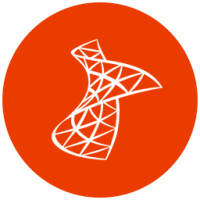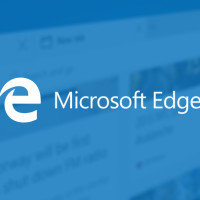On my Plex media server I run the Plex Media Server as a service, and the one issue that I had was not being able to update Plex from within the Web dashboard. The reason is that when running Plex Media Server as a service Plex is running as a service, any update through Plex can’t be done because the service needs to be stopped first before any updates can happen.
For me, another issue was that the Plex Media Server runs under a standard user account on my Windows 10 machine, and a standard user account can’t perform any application installs, which leads to another reason for me to disable Plex auto updates.
While I can’t have Plex auto update to the latest version, I have found another way of accomplishing the same goal. I created a small application called Plex Server Auto Updater that will perform the same update task when Plex is running as a service.
What does the Plex Auto Updater do?
The Plex Auto Updater makes it easy to update Plex when the Plex Media Server is running as a service. The updater will automatically perform the tasks that you would normally need to take when updating Plex.
Note:
Since the Plex Auto Updater needs to install the Plex update, the updater needs to be run under an administrator account. If you are logged in as a standard user, you simply need to right-click the Plex Auto Updater executable and select “Run as administrator” to allow the updater to perform the update.
The following actions are performed when the updater is run:
- Stops the Plex service.
- Stops any Plex processes that may still be running.
- Installs the update.
- Deletes the run keys from the registry to prevent Plex from auto-starting outside of the service.
- Stops any Plex processes that may have started after the update.
- Restarts the Plex service.
The updater will update Plex regardless of where Plex is installed, where the Plex local data directory is located, and which user account is running the service.
Getting the Plex Auto Updater
I created the Plex Auto Updater so that it is portable, which means it doesn’t need to be installed. It is a single executable that can be saved and run from any directory on your machine.
To get the Plex Auto Updater and use it, follow these steps:
- Download the latest release of Plex Auto Updater.
- Extract the psupdate.exe file from the zip file. You can extract the executable file into any directory.
- Double-click the executable to perform an update. Later in this post I describe how you can run the updater so it updates Plex automatically.
To have the Plex updater perform an update, there is one thing that will need to be done in Plex to ensure the updater can find the updates, which I discuss below.

Configure Plex Media Server for Plex Auto Updater
Before running the Plex Auto Updater, it is important to first have Plex automatically download the latest updates. The Plex Auto Updater will check these downloaded updates to determine if it should install a newer version.
To enable Plex to download updates automatically, use the following steps:
- Log into the Plex server Web dashboard.
- Click the “Settings” option under “Manage” on the left.
- Click the “Server” option from the top menu if it isn’t already hightlighted.
- In the “General” section, check the “Automatically download updates” checkbox.
- Click the “Save Changes” button at the bottom.
Once the above steps have been completed, and an update has been downloaded, the Plex Auto Updater can now perform the update.
Of course, you can simply run the Auto Updater executable, but the point is to have it update automatically without any user intervention. This can be done by simply scheduling a task to run the executable at a specified time.

Schedule the Plex Auto Updater
Once Plex Media Server has been configured to download any updates, you can now schedule the Plex Auto Updater to automatically check the updates to see if one is available.
To avoid updating the Plex Media Server when you are streaming media, you will want to schedule the updater at times when the media server won’t be streaming any media, such as early morning.
To schedule the Plex Auto Updater, use the following steps:
- Click the Windows icon to bring up the Start Menu. Type “Task Scheduler”, and then select the “Task Scheduler” that shows up in the list.
- Click the “Action” menu and then select the “Create Basic Task” menu option.
- Enter a name for the task, and then click the “Next” button.
- Select a schedule for how often you wish the Plex Auto Updater to run, and then click the “Next” button.
- Enter the schedule information, and then click the “Next” button.
- Select “Start a program” for the action.
- Click the “Browse” button and then navigate to the location where you placed the psupdate.exe file. Click the “Open” button to select the file.
- In the “Add arguments” field, enter “-silent” (without the quotes). This will cause the updater to run without any user interface. Click the “Next” button to continue.
- Check the “Open the Properties dialog for this ask when I click Finish” checkbox, and then click the “Finish” button.
- When the Properties dialog is open, ensure the user that runs the task is an administrator. If not, click the “Change User…” button.
- Enter the administrator user’s name in the “Enter the object name to select” textbox. Click the “OK” button to continue.
- Select the “Run whether user is logged on or not” option. Click the “OK” button.
- Enter the administrator’s password and then click the “OK” button.
When the above steps is completed, you should have a task scheduled to run the Plex Auto Updater at a specified schedule, and using the administrative user account.
This application solves the issue I had when running Plex as a service and not having the ability to update Plex automatically. With the portable application I created, I can now schedule Plex updates so that my Plex Media Server has the latest release.
Download the latest Plex Server Auto Updater release.

![The Best Free Apps Every Event Planner Needs! [Infographic]](https://technicallyeasy.net/wp-content/uploads/2016/04/event-planning.jpg)