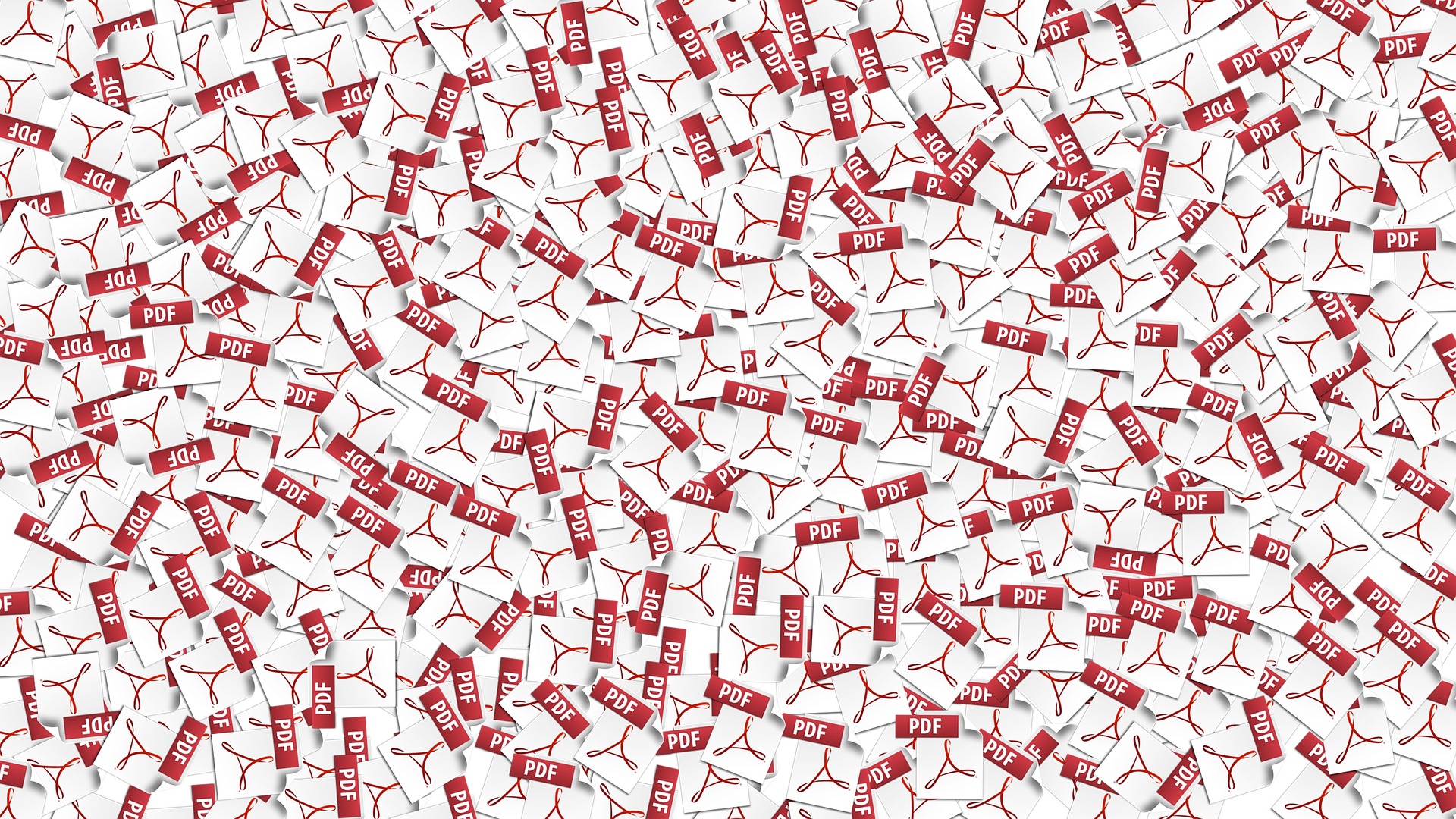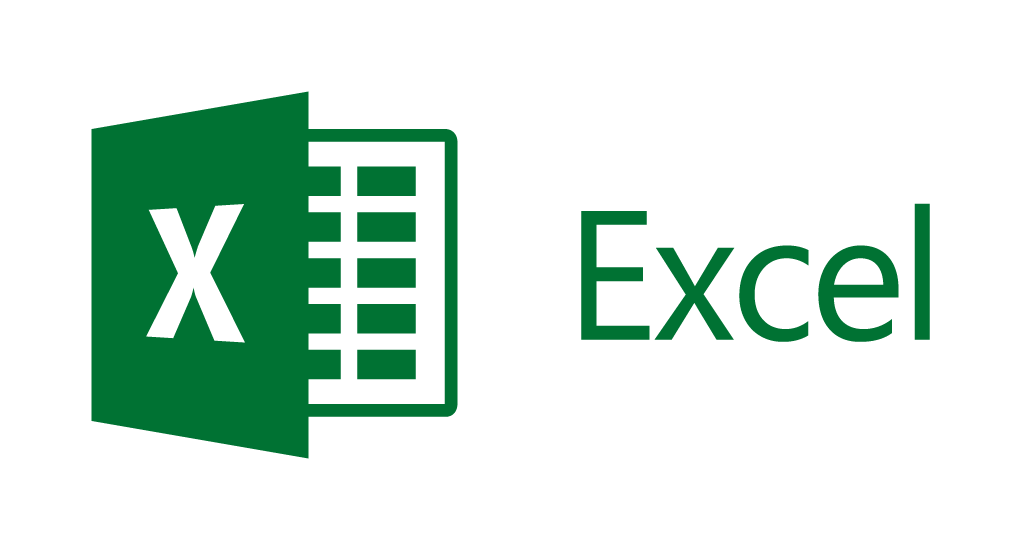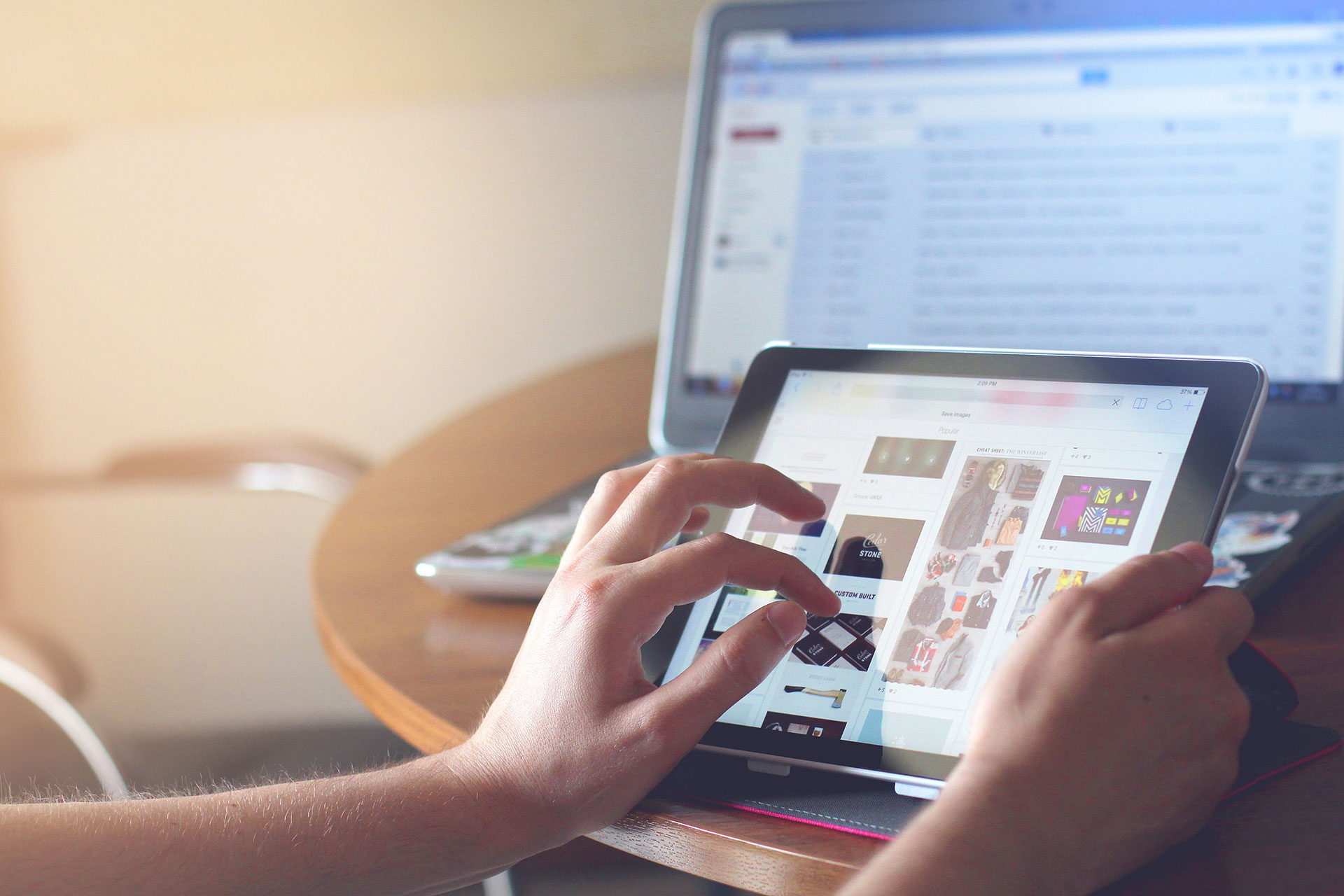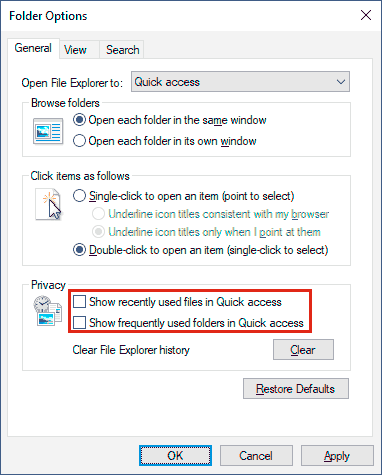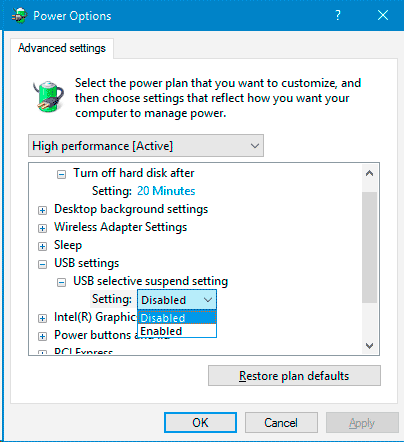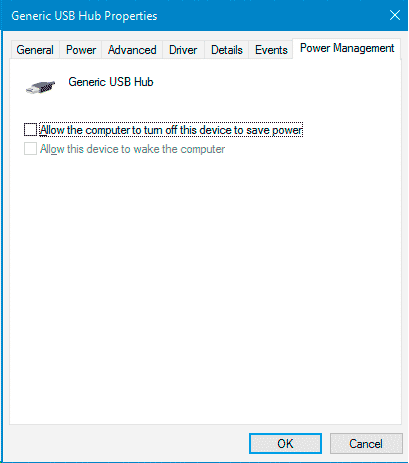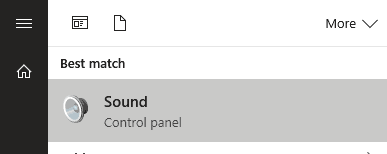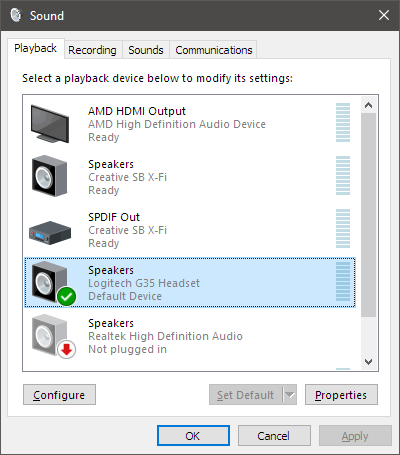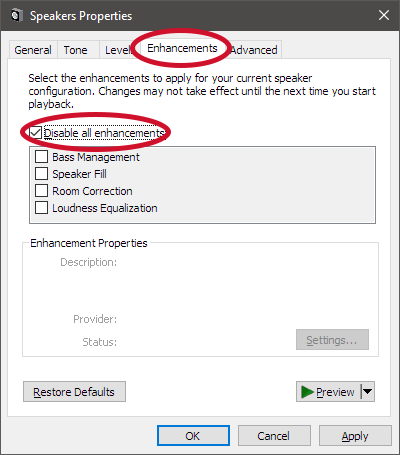Cloud-based customer relationship management (CRM) solutions have been gaining traction at a considerable pace. This can be seen from the fact that in 2008, only 12% of businesses used cloud-based CRM and this figure has now climbed up to 87%. According to a forecast by Gartner, CRM market will reach $37 billion by the end of 2017.
CRM adoption has been quite rapid in small businesses. 50% of companies with less than 10 employees now use CRM. Small businesses can choose from a plethora of options available in the market.
However, there are certain factors that should be considered before deciding which CRM to use. Here is a comparison of three business sales CRM software based on their features and prices, which will make it easier for you to choose one.
1. Pipedrive
Trusted by 50,000 sales teams around the world, this sales management software is one of the most popular CRMs in the market because of the features it offers. It comes with a clear visual interface that shows your pipeline, which makes your sales process look less complicated.
You can easily pull out any stats that you want and customize it. The tool also connects email with your contacts and deals so that you don’t have to sift through them every time.
Pipedrive makes analysis really easy as it shows your sales results in a graphical form. With Pipedrive you can easily keep an eye on your pipeline metrics and pinpoint any problems in your sales process.
It’s best feature perhaps is that it allows you to make effective forecasts, plus it shows you which deals are lucrative and which activities you should focus on.
You can also integrate a number of apps with the platform such as Google Drive, Google Maps, and Mail Chimp.
Pipedrive is SOC 2 certified service provider, which means that your data will always be secure and confidential.
The company has an excellent contingency plan in case of any mishaps.
It backs up all data in real time to a separate server that can be used in case the original one goes down. Also, the entire database is backed every night and encrypted.
This useful software comes with three pricing plans: Silver, Gold and Platinum. Silver plan is the cheapest one and costs $10, but comes with limited features, while Platinum plan costs $63 and gives access to advanced features.
2. Salesmate
Salesmate allows you to plan and track your sales activities, and delegate tasks to your subordinates. Based on your activities, it generates a personalized to-do list that syncs with your calendar and mobile.
Salesmate takes the burden off your shoulders by automating your tasks so you can focus on closing deals.
Salesmate automatically creates activities and assigns them to your team as leads start pouring in. The software also sends you personalized notifications whenever your team takes action on the delegated task.
Moreover, it will also remind you of any meetings once you set your preferences.
With Salesmate, you can never lose a contact in your email thread. The software will suggest contacts to be added whenever you email them. ‘Profile Enrichment’ is its coolest feature.
You no longer need to dig information on your potential customers, as the software automatically looks up for contact information, addresses, and social profiles as soon as you add a contact.
The sales CRM management software shows you insightful reports that can help you improve your sales processes. It also shows you monthly sales reports with pipeline conversion.
You can easily analyse it in any way you want to. It also shows you how much revenue you have generated, how far you are from your target and how many sales you are likely to close.
Moreover, you can analyse your sales results based on users and channels so that you know which marketing channels generate the most revenue.
Salesmate comes with only one pricing plan. However, you have the option to select monthly or yearly payments.
Monthly payments cost $15 per user per month, while yearly payments cost $12 per user per month. Before finalizing it, you can try it for free for 15 days.
3. Nimble
Nimble is an intelligent CRM that makes sales processes pretty simple. With Nimble you don’t need to spend time on manually entering your contacts’ information.
Nimble will automatically update all the information including shared relationships, mutual interests, experience and education. It also makes it easier to manage events, contacts and delegate tasks to team members.
With Nimble’s sales intelligence you can find out what activities you need to focus on to improve revenue. It also shows your team’s projected and historical revenue and informs you of activities that need your attention.
Smarter Email prospecting is one of its most interesting features. The software tracks how many times your message has been opened and clicked so that you know how your customers react to your emails.
It also shows you detailed analytics of the number of times contacts have opened your email.
Nimble will cost you around $22 per user per month if billed annually and $25 per user per month when billed monthly.
The package includes sales automation, contact management, 100 group messages per day, 2 GB storage per user, and email tracking among other features.
Before deciding upon any software, you should know what your needs and objectives are. For example, Pipedrive offers you a lot of features, but its features are not as advanced as Salesmate or Nimble.
However, if you have just set up your business, Pipedrive can be an ideal choice for you. In case if you have an established customer base that you need to manage, Nimble can be a great choice as it is more of a social sales CRM.
If you want to focus more on automation, you can opt for Salesmate. All CRMs have more or less the same features, but your choice should depend on what you really want out of the software.
Author bio
Erica Silva is a blogger by choice. She loves to discover the world around her. She likes to share her discoveries, experiences and express herself through her blogs.
Currently, she is associated with Airg Team for development work. Check out her firm’s performance reviews.
Find her on Twitter:@ericadsilva1