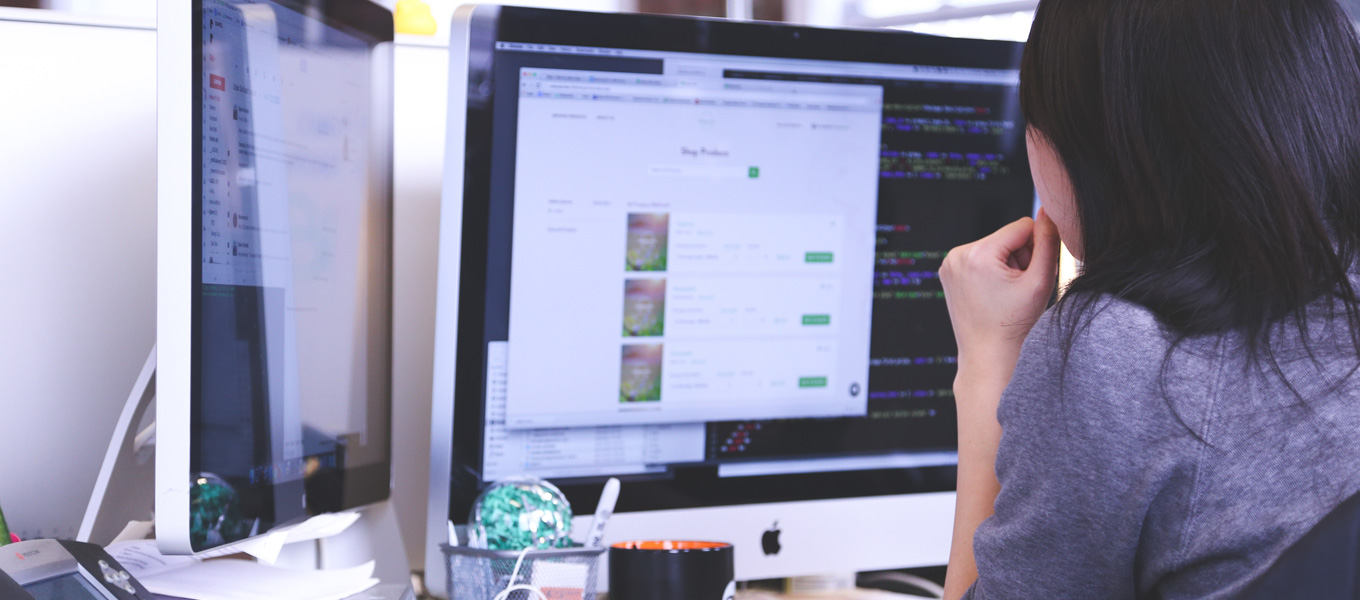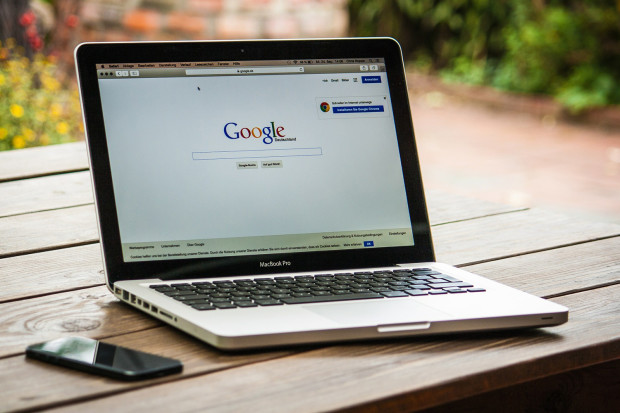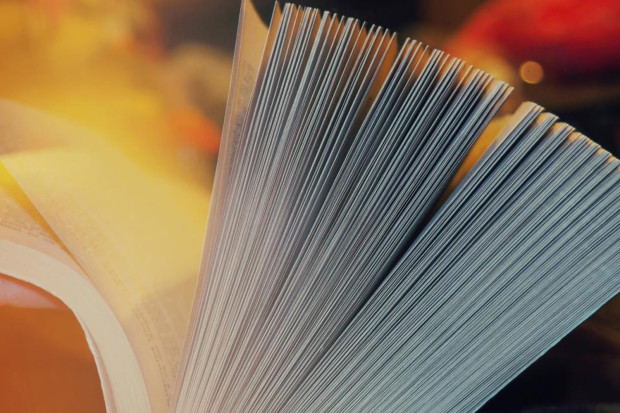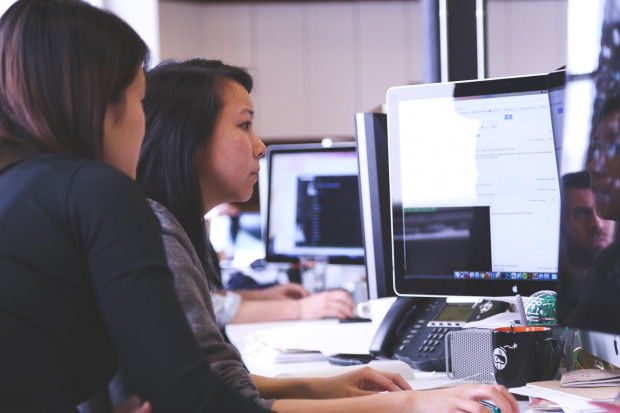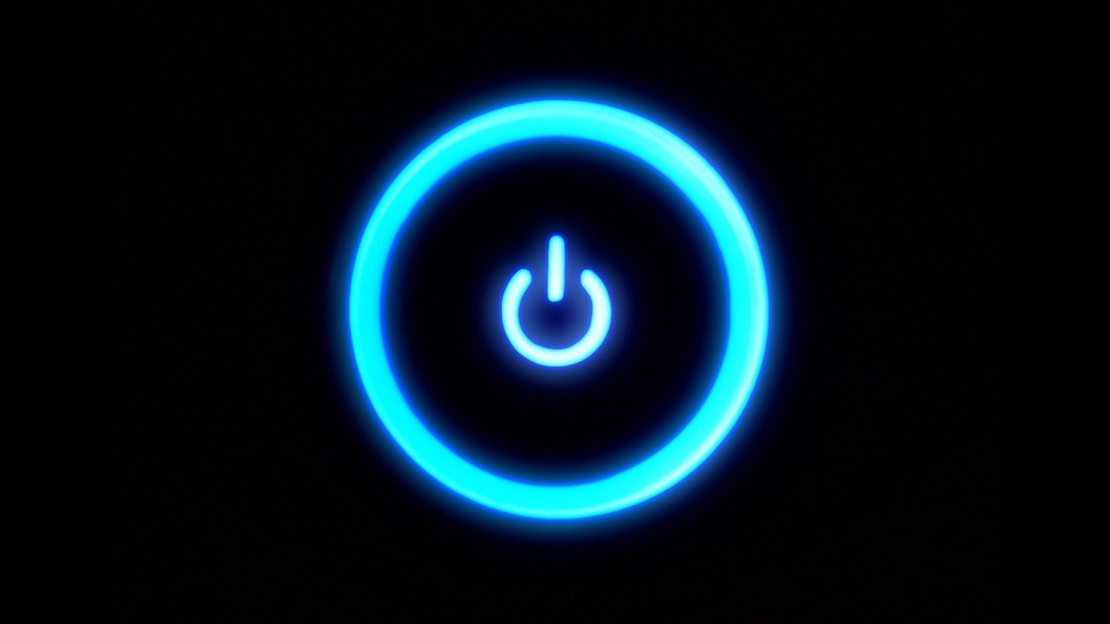We spend so much time on our laptops these days. Our personal lives, business lives and social lives are all generally ran by these and our cell phones, which means they can get a little cluttered.
This can be a nightmare as you’ll end up having files you never use and no longer need clogging up much valued space. However, there are ways to organize your laptop both swiftly and effectively.
If you’re looking to create space on your laptop, or maybe even just get a little more “with it” when it comes to your online and desktop accounts, then read our top tips below and kick start your organizing adventure…
1. Get rid of duplicates
We’ve all downloaded attachment files multiple times before, and most of us will have allowed those to just fester there in your Downloads folder.
Removing duplicates will unlock some valuable space on your laptop and can be got rid of so simply. Downloading applications such as Duplicate Detective will do all the hard work for you, discovering all your duplicates meaning all you have to do is click the delete button.
2. Get a password manager
A password manager will not only keep your passwords a little more organized, they’ll also keep your accounts more secure.
There are dozens out there, all with relatively low costs, and work in a way to encrypt all your accounts with unique passwords that are almost impossible to hack. They’ll also often keep your network private, allowing you to bypass any website blocks.
As mentioned, there are a lot out there so it’s worth checking out reviews on sites such as bestonlinereviews.com to find the one that’s most suitable for the purposes you’ll use it for. One thing is for sure though, you’ll never forget a password again and it’ll make your accounts much more organized.
3. Folder files wisely
There’s nothing more annoying than a cluttered desktop. That’s why using folders effectively is a must. Start with more generic main folders that suit what you actually store on your device.
An obvious one and a perfect example is images. You may have a lot of photographs you’ve uploaded onto your laptop, so a main folder for those is ideal.
You can then create sub-folders which can then categorize those images. Firstly, you may have a professional and personal collection. You can then create further sub-folders such as family, friends, years, specific holidays etc.
This can work with almost anything stored on your laptop. Resumes for example can have a main folder which then can be split into years or different positions depending on the jobs you are looking at.