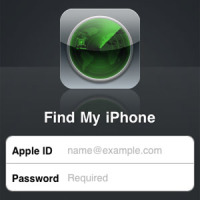Most Apple products are expensive and valuable. It’s not for the technology alone that people buy it, it tends to represent something greater, an acquisition. People tend to get emotionally attached to their iPads, iPods and iPhones more than they ever have been with their other gadgets.
Perhaps it has something to do with the fact that it is an Apple product. Perhaps you’ve saved for a while to be able to buy it. Maybe it’s all the information you’ve got stored on it, and all the connections you’ve made with the Apple Cloud, or even the sleek design.

Or perhaps you’re just possessive about your stuff. Whatever it is, losing a phone or any gadget, especially one by Apple, is a troublesome, irritating thing, which can not only separate you from the treasure trove of all the information you own, but can be inconvenient on many other levels too.
Which is why, Apple has only recently rolled out the ‘Find my iPhone’ feature free for the iOS 4. If you’ve been looking for your iPhone in your bag and suddenly realize that you’ve carelessly dropped it somewhere or if, while sitting casually at a café, you realize someone has walked away with your bag and your iPhone with it, then you can use this feature to locate it.
It works on GPS so all you need to do is get to a computer, and you’ll soon be able to track the missing phone. It has to be activated before you can do it, so the first thing you ought to do when you buy the new iOS is to activate the feature. Here’s how to do it.
- Ensure you have the latest updated version of the iOS. Go to iTunes and check for updates, and install the latest before you proceed.
- Once the update is installed, click on Settings of the iPhone.
- Touch Mail, Contacts, Calendars.
- Add an Account and choose MobileMe.
- Enter your Apple ID and Password. If you don’t have it, you can create one online for free. If you are a MobileMe subscriber, then you can enter that too.
- Switch on Find my iPhone app, and when the permission note comes, click Allow.
Apart from having your iPhone being stolen, you may perhaps just have left it behind somewhere. There are other options for you to locate it, although the map is by far the easiest and the best and most reliable. You can always activate a message which gets displayed on your iPhone screen so a nice person who finds it can return it.
Alternately, you can set a passcode until you locate it with the map. And if you like, you can also use the RemoteWipe feature to delete all your data. Word of warning—you may not be able to track the phone after RemoteWipe. It is strictly last resort for your information privacy.