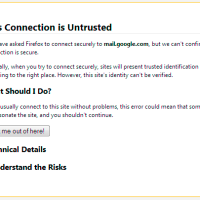As I mentioned in my review of Bitdefender Total Security 2013, I ran into an issue where Mozilla Firefox would display a certificate error on my screen when I accessed my Gmail account. In fact the error appeared whenever I access any page within Google, and only Firefox displayed the error, and no other Web browser.
After some quick research into the problem, I managed to trace the problem to Bitdefender Total Security 2013, and then find what tool within that security suite was causing the problem. Below are the steps I used to solve the issue so I could access Gmail from within Firefox.
Mozilla Firefox – This Connection is Untrusted Issue
Whenever I accessed any Web page from within Google I always received the following error message within Mozilla Firefox:
This Connection is Untrusted
There was more details to the issue than just that message on the screen. In fact, there was also some Technical Details that helped to narrow down the issue I encountered within the browser that was related to the certificate.
The full message can be seen in the image below:
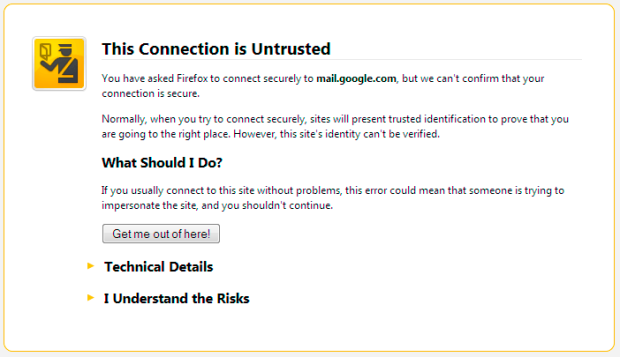
To find out more about the certificate problem, I did the following:
- I click the “I Understand the Risks” option to expand that section.
- From within that section I then clicked the “Add Exception…” button.
- While I didn’t want to add a security section, I can find out more information about the certificated by click the “View…” button.
- When the certificate general details were displayed, I noticed that the “Issued By” section listed Bitdefender as the organization, as shown below.
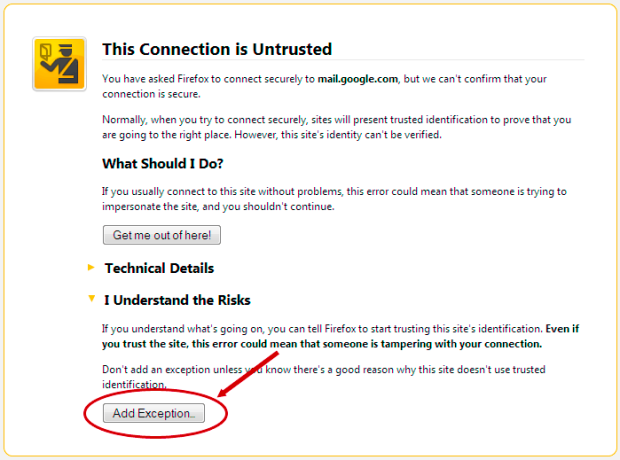
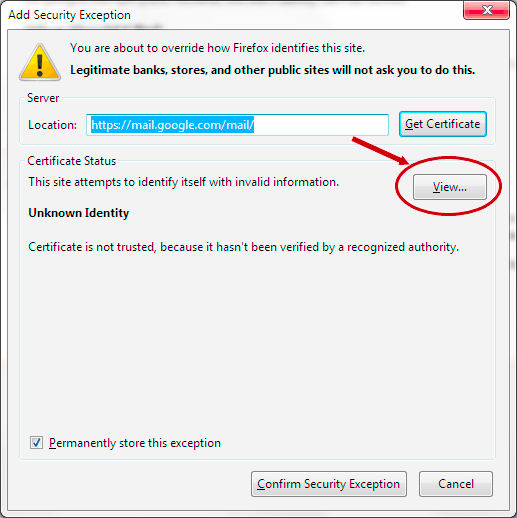
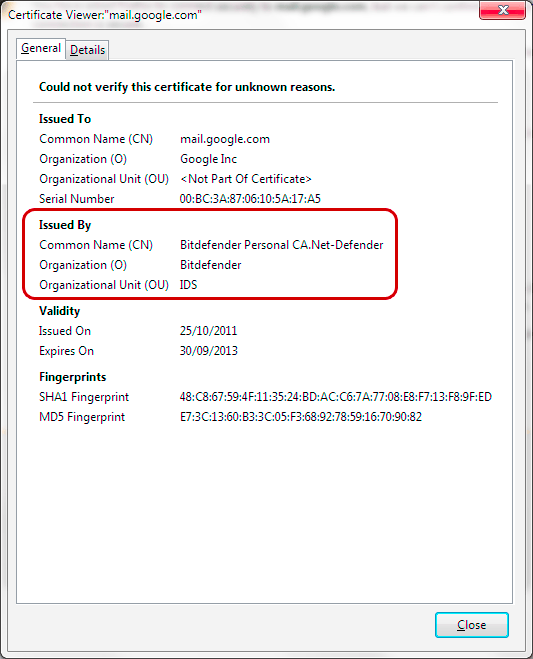
Once I looked at the certificate details, I began to find the solution to my problem.
This Connection is Untrusted Solution
When I noticed that Bitdefender was mentioned I immediately thought about the fact that Bitdefender Total Security 2013 was installed on my desktop. From there I began to look through the settings, and eventually I found the one that was causing the problem.
These are the steps I used to correct the issue:
- I double-clicked the Bitdefender Total Security 2013 icon in the system tray (lower-right corner).
- I then clicked on the privacy settings icon from the Bitdefender home windows.
- Next, I click the status button for the “Scan SSL” option to turn it off.
- Once the status icon for “Scan SSL” indicated it was off, shown below, I then returned to the home window of Bitdefender.
![]()
![]()
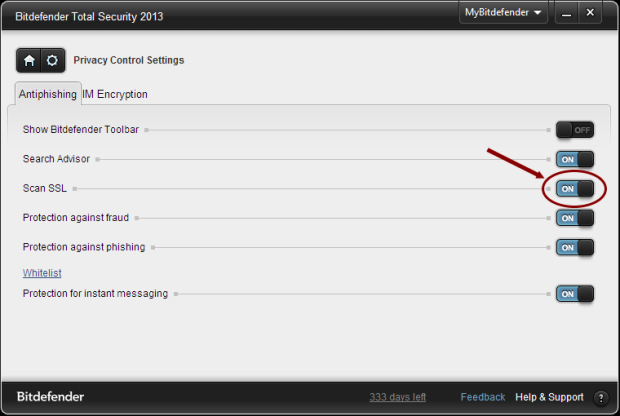
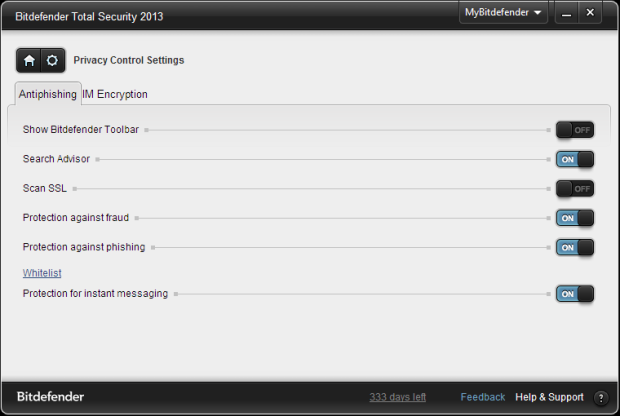
After performing the above steps I opened Firefox and accessed my Gmail account. Sure enough, no certificate error was reported and I as able to access my e-mail without any issues. I’m not sure what effect turning off “Scan SSL” will have on security, but I have had other security software installed without such an option, so I’m not too worried.
Perhaps there is another fix, or a patch for Bitdefender Total Security 2013, but until that time I can keep “Scan SSL” turned off.