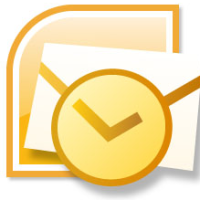The Microsoft Outlook Inbox Repair Tool is an inbuilt utility of MS Outlook to handle Outlook PST file corruption, and thus recover items present in your PST file. Despite the benefits of this tool, many Outlook users do not know how to use it.
Mentioned below are the steps that users must follow in order to use this efficient tool.
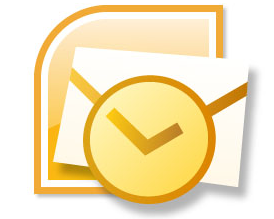
Locating Microsoft Outlook Inbox Repair Tool in Your System
The very first step to use Inbox Repair Tool is to locate scanpst.exe file in your system. This tool is automatically installed with English language MS Outlook installation options depending on the Operating System (OS) and version of Outlook you are using. Mentioned below is the list of locations of scanpst.exe file:
| Version | Scanpst.exe Location |
|---|---|
| 2010 | [Drive]\Program Files\Microsoft Office\Office14 [Drive]\Program Files\Microsoft Office(x86)\Office14 |
| 2007 | [Drive]\Program Files\Microsoft Office\Office12 [Drive]\Program Files(x86)\Microsoft Office\Office12 |
| Earlier Versions | [Drive]\Program Files\Common Files\System\Mapi\1033\ [Drive]\Program Files\Common Files\System\MSMAPI\1033 |
After locating your Scanpst.exe file, you have to run this tool to repair corruption in your PST file, and thus recover inaccessible Outlook data.
Running the Outlook Inbox Repair Utility
Follow below mentioned steps to run Inbox Repair tool:
- Close Microsoft Outlook.
- Click the “Start” button and then point to the “Find” or “Search” option (according to the OS used in your computer).
- Type Scanpst.exe in the “Search for file or folders named” box.
Note:
If you are unable to find “scanpst.exe” file in the search box, then locate the file manually.
- To open the Inbox Repair tool, double click the scanpst.exe file.
- By using the Windows file system, type the file name of the personal folders (.pst) file and its path or select “Browse” option to locate this file.
- Click “Start”.
As soon as you run this tool and restart your Outlook, you will see a list of recovered folders at the left navigation pane of Outlook. In this way, all your data lost due to corruption of the Outlook PST file is recovered.
However, at times when corruption of PST file is severe, this tool becomes unable to do the needful. In such situations, you should opt for an an efficient PST repair tool. These software handle all kinds of PST file corruption and restore various Outlook objects easily.