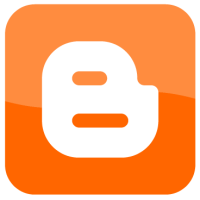There are many labels and fields that can be modified to change the look of your Blogger blog’s post header. You can choose to use all the available fields, some of the fields, or none of the fields. Since the fields are related to each blog post, you can even display them anywhere on your post, even the footer.
In this post I will list some of the most common data tags you may find in a Blogger template. By using the tags in the list, you can control what information is displayed in each of your blog posts.
Some Common Blogger Blog Tags
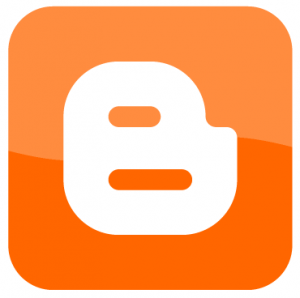
Blogger templates are comprised of many different code elements called tags. There are tags that manage the widgets, and tags that manage the different data in those widgets. While there are too many to list and explain in just one post, let’s look at some of the common tags that you may use in each post header of your blog.
While you can easily hide or display each of the tags without editing the HTML of the template, this post lists the tags as they appear in the HTML code of your template.
Static Label Tags
The table below lists the tag labels that are set in various locations in your Blogger Dashboard. Labels are static elements that don’t change unless you specifically change them in your dashboard.
| Tag | Description |
|---|---|
| commentLabel | This is the phrase that is displayed next to the number of comments. |
| authorLabel | This is the phrase that is displayed next to the post author’s name to indicate who wrote the post. |
| timestampLabel | This phrase is displayed next to the timestamp of the post. |
| postLabelsLabel | This phrase is displayed next to the list of labels for a post. |
All the above tags can be changed in the post settings for your blog. To change them, use the following steps:
- Click the “Design” tab at the top. The “Page Elements” page should be displayed.
- Click the “Edit” link in the “Blog Posts” widget on your template. The “Configure Blog Posts” window should open.
- You can now edit the fields as shown in the following image:
Dynamic Data Tags
While the label tags are defined by settings in your blog’s editor, the following tags are defined by the data from each blog post. This means that the data displayed by each of these tags will differ from post to post.
| Tag | Description |
|---|---|
| numComments | This tag displays the number of comments for the post. |
| author | This tag displays the author of the post. |
| dateHeader | This tag displays the date of the post. If more than one post is published on a date, then only the first post will display the date; all subsequent posts will return a blank value for this tag. The format of this tag is defined in “Settings->Formatting->Date Header Format.” |
| timestamp | This tag displays the timestamp the post was published. This tag is exists for every post. The format of this tag is defined in “Settings->Formatting->Timestamp Format.” |
| labels | This tag is used to display a list of labels for each post. There are additional tags associated with this label:
|
| title | This tag displays the title of the post. |
| url | This tag displays the URL of the post. |
If you wish to edit your template, the easiest way to do it is to copy the code that displays the above tags to another location in your template. If there are tags missing, you can add them to your template either through the template editor, or by coding them in the HTML of your template.