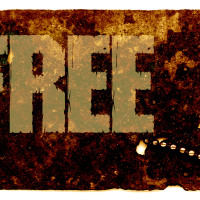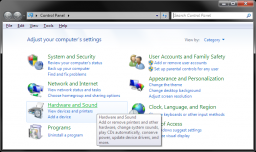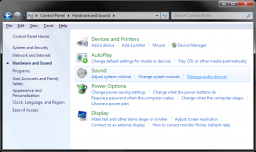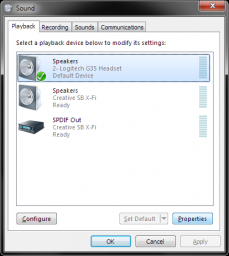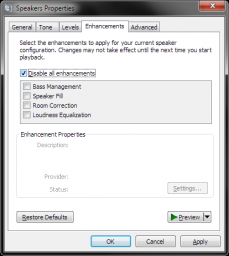These days, it’s essential to keep some sort of protection on your computer if you’re connected to the internet. Some people simply use a firewall as their line of defense, and others prefer to maximize their protection by using a security suite. Of course, if you’re going to be browsing the internet at all, a security suite is your best bet as far as protecting yourself against internet baddies goes. There are all sorts of threats lurking online including viruses, malware, spyware, hackers, worms and more. With this many hazards hiding in the shadows, it’s very important to have something like a security suite installed on your computer.
You might be wondering what a security suite can do for you and how it might protect your computer. Because a security suite is packed with lots of useful tools to help build your defense up against threats, there are lots of ways that it can protect your computer. Just think of this type of software as an all-in-one solution for keeping your computer secure and stable. One of the most noticeable and indispensable components of a security suite is its virus/spyware protection. This component offers your computer protection against malicious executables and software that can really do some damage to your computer.