There may be times when you are having issues with your Linksys EA2700 wireless router, such as not being able to connect to the Internet, or even your wireless network. You may even have forgotten the administrator password or the network passphrase, and retrieving such information is impossible without logging into the router.
If you are having issues with your router, one solution is to reset the router back to factory defaults. When you do such a reset on the router, you will be erasing any custom security and router settings that you have established, so you will need to secure your wireless network after the reset. There are two ways you can reset the Linksys EA2700 wireless router, and both are described below.
Using the Reset Button
All routers have at least one physical button that you can press to reset the router back to factory defaults. The Linksys EA2700 wireless router has two reset buttons – on the bottom and one on the back. Using either button will reset the router.
- Ensure your router is plugged in and turned on.
- Press and hold either the reset button on the bottom for about 15 seconds. You can stop pressing when the power light indicator flashes.

Using the Router’s Setup
If you remember the password to get access to your router’s setup, then you can reset the router directly from the router’s dashboard. To reset the router from the dashboard, use the following steps:
- Open a Web browser and type “http://192.168.1.1” (without quotes) in the address bar. Press ENTER.
- When a login windows appears, enter the username and password for your router.
- From the top menu, click the “Administration” option.
- From the second-level menu at the top, click the “Factory Defaults” option.
- On the “Factory Defaults” page, click the “Restore Factory Defaults” button.
- Click the “OK” button when a warning message is displayed.
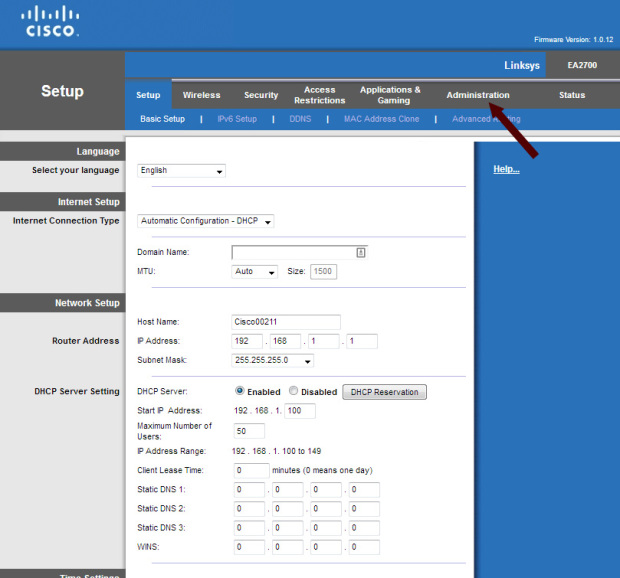
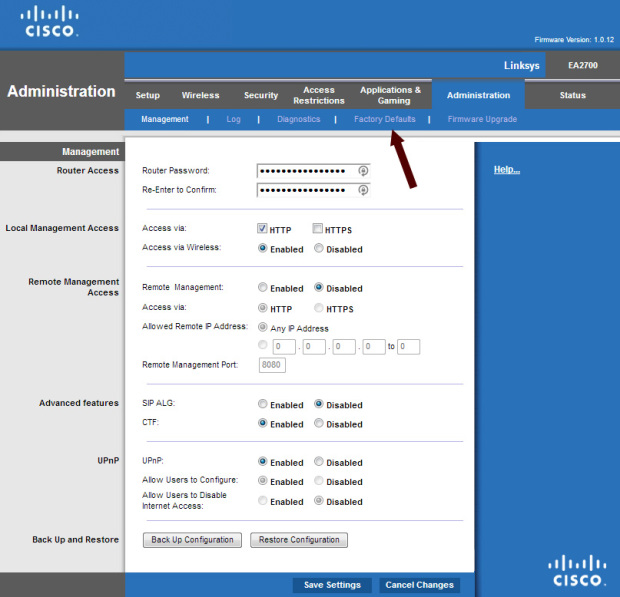
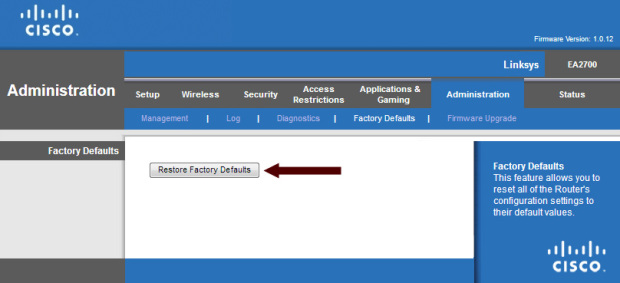
Once you have reset your router back to the factory defaults, you should then follow the steps to properly secure your wireless network. If you are unsure of how to do this, you can follow the instructions in How to Secure the Linksys EA2700 (N600) Wireless Router.
