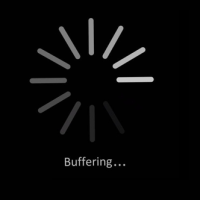Imagine watching a movie online and then right in the middle of a great scene, and then the video starts buffering, causing the video to stop playing. This scenario has been repeated countless times among the millions of Internet users and it is just about the most frustrating thing.
While some buffering is acceptable at the start of the video because the browser is caching the video data, buffering that continues throughout the video can be very irritating, not to mention time-wasting.
Before you berate your Internet service provider for poor service, there are a few checks and tweaks you can do on your end of things to ensure smooth streaming of your videos and movies and avoid that whole ‘pot calling the kettle black’ situation. Here are 8 tips that you can use to try to get rid of video buffering.

1. Just Download
This is the simplest solution and it allows you to bypass all streaming and all the challenges associated with it. Simply acquire a good utility that allows you to download the video and you can then watch it offline hassle-free.
Of course, some sites can make it difficult to download, or prevent you from doing so entirely, so make sure it is fine to download the movie, first.
2. Computer Hygiene
Put that cloth away: unless of course your computer needs a literal spring cleaning. What this means is clearing out your caches, cookies and temporary Internet files. This will free up your hard drive’s cache space, thereby reducing buffering and improving overall video performance.
Make sure to run a quick scan of your computer with your anti-virus and anti-malware software to make sure there isn’t any malicious software installed. Malware is notorious for stealing computer resources, such as processor and memory.
3. Concentrate
The reason the mid-video buffering may be happening is because of other programs that are receiving information or sending data over the Internet. Close these other applications because simply minimizing them does not help with the problem as the applications could still be transferring data in the background.
4. Cut it Down
Most video player applications have a set buffering time that is usually harmless until your Internet connection is slow. In this case, you can reduce the set buffering time and, subsequently, staccato video playback.
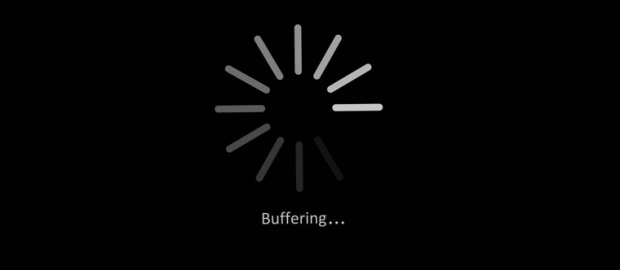
5. Cut it Out
Video playback challenges can arise due to hardware acceleration issues. Disable your video hardware acceleration, and then try playing the video again.
Of course, if many may have the opposite, in that they have hardware acceleration disabled, causing video playback to stutter. In such cases, enabling hardware acceleration may allow the video to play smoothly.
If neither works, then perhaps an update is needed as explained in the next tip.
6. Check your Player and Driver
The issue might be that your Flash Player is not up to date, so make sure you update it by going on the Adobe Flash Player website and following the instructions. If the site uses Silverlight, then make sure that application is updated, as well.
Alternatively, your video card driver might need updating. Visit your computer manufacturer’s website and get the latest one. If you can’t find the driver on the manufacturer’s website, then you may be able to install the driver directly from AMD or nVidia. Just look up the graphics chip in your video card to find out if it is an ATI (AMD) or nVidia graphics chip.
I recommend you make sure the video player software and graphics card drivers are updated before attempting to replay the video.
7. Change Video Quality
Well, this is not the best option but sometimes it is rather handy, particularly if you are having challenges with your Internet connection. You can reduce the quality of your video and reduce the amount of data that is transferred from the Internet to your computer. By transferring less data, your computer can buffer the video data quicker, resulting in less stuttering.
8. Check your Internet Connection
Having done all the checks at your end, the problem may lie with your Internet connection. Your computer may still be having a problem while the connection is fine and you can test this with two computers if you have two computers available. Of course, you can also test using a computer and another device.
You can also run an online speed test to see if the speed of your connection matches the advertised speed provided by your ISP.
There has been evidence of ISPs capping bandwidth for specific streaming services. If you don’t notice an issue after running a speed test, then your ISP could be capping the speed when streaming videos. If that is the case, then it may be time to move to a different Internet provider.
And while we are on subject of finding good Internet service providers, you should visit http://www.cable-tv.com/comcast/ and check out our deals on Internet provision along with cable television and digital phone services.