While I have always been an advocate for using free anti-virus, I decide to give Bitdefender Internet Security 2012 a try. I have had bad experiences with paid, large security software that included an anti-virus, anti-spyware, and software firewall in the past, so I installed Bitdefender Internet Security 2012 onto my computer with great trepidation.
I have seen good reviews for Bitdefender in the past, so I was curious at how the security software would perform compared to not only free products that I have used, but also those larger paid security packages. Perhaps Bitdefender Internet Security 2012 can finally bring me over to the pay-for-security-software group that I have avoided for the past 10 years or so.
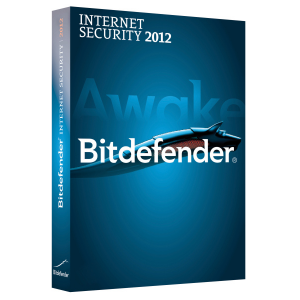
Installing Bitdefender Internet Security 2012
Before I installed Bitdefender antivirus I first uninstalled my previous antivirus and software firewall as having more than one installed and active is not a good idea. Once they were removed I proceeded to install Bitdefender Internet Security 2012.
Installation of the application was simple. First I downloaded a small file from their website. This file isn’t the full install, but rather is a downloader file that will download the actual installation once it is executed.
The installation process was simple and consisted of accepting the license agreement, entering the license key (or selecting trial if you don’t have a key), and then letting Bitdefender install itself onto my computer.
Once the install was completed, Bitdefender reported that it had run a quick-scan and reported no issues on my computer. The scan was fairly quick and took only several seconds.
The part I liked best about the install was Bitdefender had registered itself in Windows as an anti-virus, software firewall, and anti-spyware application, and was up and running, protecting my computer, without needing to reboot.
Bitdefender Internet Security 2012
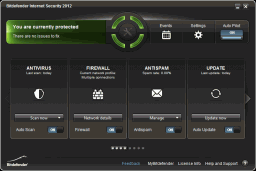
(Click to enlarge)
Once Bitdefender is installed you can bring up the main window by double-clicking the icon in the system tray (lower right corner). The main window shows the current status of all components that are supplied with Bitdefender Internet Security 2012. Use the arrows on the left and right to scroll through the various components. Basically, if the top of the windows is green, you are good.
The one feature that I do like about Bitdefender is the fact that I need an administrative account to change the settings. Since I typically use a standard Windows account for my day-to-day activities for security reasons, I can’t change any of the settings unless I switch user accounts. This can be a pain for some, but for those with kids, this can be a huge bonus. Simply setup separate standard user accounts for the kids, and then you won’t have to worry about them changing the security settings of Bitdefender. Of course, the other benefit of doing so will be even more apparent when you see the parental controls.
The most confusing part about the interface is that I can’t minimize the window when I am viewing the settings pages for the various components. It took a few minutes to figure out that I needed to return to the main windows, by clicking the “Home” button at the top, and then the close window to return the main window to the system tray. Clicking the minimize button just minimized Bitdefender to the taskbar.
As mentioned above, each component of Bitdefender Internet Security 2012 also has its own separate settings page. I’ll quickly go over each of the various components next.
Antivirus
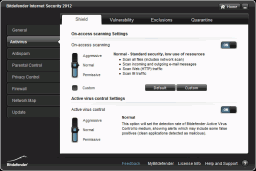
(Click to enlarge)
This component is probably the main reason you would install Bitdefender Internet Security 2012. To help protect your computer from viruses, you must ensure this component is running at all times. Managing the antivirus options available to is quite simple – just move the two sliders on the antivirus settings page to one of the three options. For most people, the “Normal” option is sufficient. If you are experienced, you can click the “Custom” option to fine tune how you would like the antivirus to function.
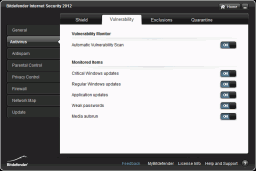
The vulnerability options that are included with the antivirus is a nice touch. For those that have trouble keeping up with application and Windows updates, the vulnerability option will help you by scanning for updates for critical system components and applications. It can also scan for weak passwords and media that is set to autorun.
For the most part Windows will inform you of any available updates, but having an extra set of “eyes” looking for updates is a good idea.
Antispam
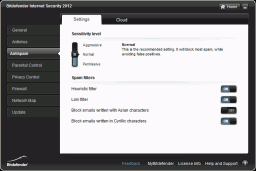
(Click to enlarge)
For those that use their computers for e-mail, which pretty much includes most people, the antispam option will help protect you from spam. Once again, there is a slider that you can change to modify how aggressive you wish the antispam filter to be. Like the antivirus component, I suggest you keep this option set to “Normal” to avoid excess false-positives.
I haven’t really needed this component too much as my e-mail client seems to do a good job, but I’m sure it will come in handy for many people.
Parental Control
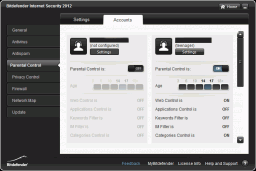
(Click to enlarge)
One of the more overlooked aspects of managing a computer that children use is that of parental control. While we would like to give our children the freedom to do many tasks on the computer, it always helps to have a program protect them from harmful sites.
The parental control component in Bitdefender works by allowing you to set a target age range for specific user accounts. Each age range will have various levels of protection, with the older age groups being the least restrictive. If you setup the accounts as non-administrative accounts, then these options cannot be changed by anyone by the administrator.
You can fine-tune the parental control settings depending on what you will allow your children to access. For many parents this option is a great solution to protecting their children while they are online.
As a side note, I use a standard user account on my Windows 7 system for my day-to-day tasks. When Bitdefender was installed it automatically defaulted my standard user account to 14-17 years, which provided some restrictions on what I could do online. The administrative account on my system had parental control disabled.
Privacy Control
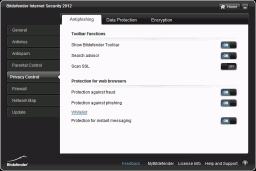
(Click to enlarge)
The privacy control component is used to protect your personal data both while online and when it is stored on you computer. I haven’t explored this component too thoroughly, so you can take a look at what it has to offer to see if it is valuable to you.
Firewall
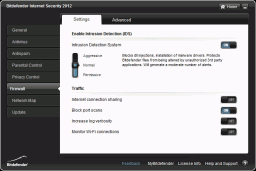
(Click to enlarge)
Next to the antivirus component, the firewall component is an important aspect of Bitdefender Internet Security 2012. It is simple to use, and is automatically optimally configured when Bitdefender is installed.
The firewall doesn’t produced many popup alerts, in fact, while I have been using it I didn’t notice a single alert. It seems to handle most network connections automatically, so for those that aren’t technical, you won’t need to worry about trying to decipher strange alerts.
The previous free firewall that I was using had many more options, and allowed me to secure my system exactly the way I want. My previous software firewall was a firewall only, so it could provide extensive options for me to configure. The firewall that is included with Bitdefender is a good firewall, but it doesn’t let me to configure as many options. For those technical enough to setup a software firewall, you may be disappointed with a lack of options, but you must remember Bitdefender isn’t just a software firewall.
System Resource Usage
One of the important aspects of any antivirus suite is how many resources it uses up while loaded and running a scan. I have had antivirus software take up hundreds of megabytes of memory, and it at times would continue to increase. Over the course of several days, the antivirus software would bring the computer to a grind or cause it to freeze entirely.
I was curious to see how much resources Bitdefender would consume when loaded and then running a full system scan.
For comparison reasons, my system specifications are as follows:
| Processor | Intel i7 920 2.66 GHz @ 3.66 GHz |
| RAM | G.SKILL Ripjaws Series 12GB (3 x 4GB) 240-Pin DDR3 1600 (PC3 12800) |
| Operating System | Windows 7 Professional 64-bit |
Loaded But Not Running
Bitdefender loads automatically when Windows starts up and then sits in the system tray. It doesn’t do much when the computer is in use, but will run scan when it detects periods of inactivity. While Bitdefender is just loaded, and not running a scan you can see the two processes don’t really use too much memory, and no CPU.
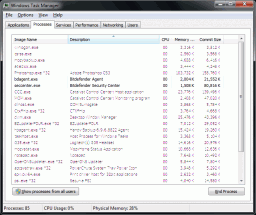
(Click to enlarge)
Why are there two processes? The “Bitdefener Agent” process is the system tray application, and it is always loaded. The “Bitdefender Security Center” is loaded when you double-click the icon to produce the Bitdefender main window. Once the main window is closed back to the system tray, the “Bitdefender Security Center” process is closed.
Running Full System Scan
Now the important part, with regards to system resource usage, is when I run a full system scan. This is perhaps the most intensive task that an antivirus application can perform, and I was curious at how well Bitdefender will perform.
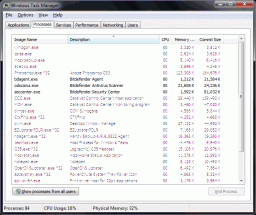
(Click to enlarge)
As you can see from the above task manager screenshot a new process called “Bitdefender Antivirus Scanner” is created. This process, obviously, is the one that will perform the full system scan. By looking at the amount of memory it is consuming I can easily say that the process itself doesn’t use a lot of memory. This is good news for those with 2 GB or less of memory. You won’t have memory issues when running Bitdefender.
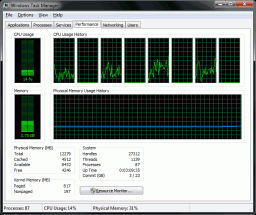
With regards to the CPU usage, as you can see in the above screenshot the Bitdefender full system scan doesn’t use too much CPU. Of course, during the actual scan, the total CPU usage will rise and fall, meaning at times the usage went up to over 60% for a second, and then back down to under 10%. Throughout the scan, however, I didn’t notice the CPU usage hitting 100%, and when it did go above 50% it was only for a brief second or two. On average the CPU usage hovered between 10-20%, which isn’t bad. Of course, if you don’t have a 4 core processor, your CPU usage may be higher.
The one thing that I found confusing during the full system scan was the progress bar and the amount of time remaining. Both seemed wildly inaccurate. For example, when I started the scan it indicated the scan would last about 1 minute, which I found very odd considering how much I have loaded on my system. Eventually the time remaining went as high as 40 minutes, and then dropped back down.
The progress bar had a similar yo-yo effect as the scan went along. First it would fill to 75%, and then drop down to 25%. I guess the yo-yo effect was due to the scanning engine reading what items it had to scan and adjusting both the time and progress bar to match. In the end, however, it didn’t really matter as I just left it to run on its own.
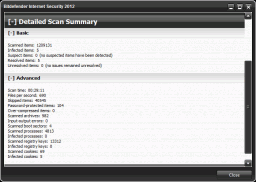
(Click to enlarge)
The screenshot above shows the final detail results. It took just over 29 minutes to scan over 1.2 million items on my computer, while finding 5 infected item, which turned out to be cookies. The speed of the full system scan is obviously dependent on the individual system, with some computers scanning faster than others. Overall, I found the scan to be rather quick and didn’t interfere with what I was working on at the time of the scan.
Independent Test Results
I like to review independed anti-virus tests online as they are much more involved and detailed than tests that I can perform at home. There are two sites that I usually to to for reviews on anti-virus products, and below is a summary of results for Bitdefender Internet Security 2012 from the two sites.
AV Comparatives
AV Comparatives publishes results of various anti-virus tests throughout the year. Such tests include detection of viruses and other malware, performance tests, false-alarm tests, and anti-phishing tests. At the end of each year a summary report of anti-virus products is published, that brings together the results from all the tests performed throughout the year for each anti-virus product.
Bitdefender performed quite well in the tests achieving Advanced+ (the highest rating) in the following tests:
- On-Demand Test (February 2011).
- Whole Product Dynamic Test (March – June 2011).
- On-Demand Test (August 2011).
- Retrospective Test (August 2011).
- Removal Test (November 2011).
- Whole Product Dynamic Test (August – November 2011).
In addition to the above tests, Bitdefender also achieved Advanced (the second-highest rating), in these remaining tests:
- Retrospective Test (February 2011).
- Performance Test (July 2011).
- Performance Test (November 2011).
In terms of some individual test results, Bitdefender ranked well for the following:
| Test | Rank |
|---|---|
| Malware Removal | 1st |
| Whole-Product Dynamic Protection | 1st |
| On-Demand Malware Detection | 3rd |
Overall, throughout 2011, Bitdefender was one of the top rated products in 2011 with regards to the test results form AV Comparative.
AV-TEST
Another well-known independent anti-virus tester is AV-TEST. Much like AV Comparatives, AV-TEST performs various tests on anti-virus software throughou the year and then publishes the results of the tests on their website.
Bitdefender performed really well with regards to AV-TEST tests. The AV-TEST Bitdefender 2012 test results page contains detailed results for the various tests, as well as the industry averages for comparison.
Overall numbers look like the following:
| Category | Result |
|---|---|
| Protection | 5.5/6.0 |
| Repair | 5.5/6.0 |
| Usability | 5.0/6.0 |
My Impression of Bitdefender 2012 Internet Security
I have always been against security software packages that included total protection for my computer. Security software that included everything usually slowed down my computer, used a lot of memory and really made it difficult to perform simple tasks on the computer.
After installing and using Bitdefender for a few weeks I found that it wasn’t intrusive, and I didn’t even know it was loaded in the background. I also found that after removing my previous anti-virus and software firewall, and installing Bitdefender, that my computer loaded much faster.
I’ll be keeping Bitdefender installed as my anti-virus and software firewall product for some time.
