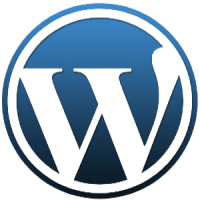Since switching to WordPress in August 2007, I have been looking at the many plugins that can be installed to enhance the functionality of Technically Easy. There are plugins that affect the look and feel of a blog, others that help to increase the speed, and still others that add functionality. As I looked through the list of plugins that I currently use, I noticed that I don’t have any that actually help me administer Technically Easy.
Last week I decided to look for plugins that will help me administer Technically Easy from the WordPress dashboard. I managed to find two plugins that I found really useful. I will review each one this week, beginning with a plugin that will help manage the database.
Maintaining Your WordPress Database

Anyone who has ever worked with databases knows that there are constantly administrative tasks that need to be performed. These tasks include managing users, permissions, backups, and ensuring the database is performing at a high level. For WordPress users, usually backing up and optimizing the database involves logging into your host and performing a backup, and then accessing phpMyAdmin and optimizing the database.
I access my WordPress dashboard on a daily basis, and decided that it would be easier to perform the backup, and maintenance on the database directly from the WordPress dashboard. After performing a search in Google, I found the WP-DBManager plugin that does just what I need. I downloaded, installed, and activated the plugin.
Performing a Database Backup from WordPress
After the plugin is activated it includes a Database option in the WordPress menu. Expanding it provides you with many options, such as backup, optimize, and repairing the WordPress database.
One of the options I like about this plugin is the ability to backup your WordPress database, gzip it to make the file size much smaller, and then allow you to e-mail it to yourself.
As you can see in the screenshot on the right, it performs a check to ensure there are valid paths and functions available for the backup. If all the checks pass, then you are good to perform the backup. The bottom of the screen provides details about the backup, and provides the option to gzip your database backup. You can then click the Backup button, and your database is automatically backed up.
To e-mail the backup, you click Manage Backup DB under the Database menu item. This form displays your previous backups and then allows you to select one to e-mail, download, restore, and delete. The newest backup is at the top of the list, and it shows the size of each backup. I tried to send a backup that wasn’t compressed using gzip, but it was too large. I now gzip all my database backups.
Optimizing Your WordPress Database
To keep your WordPress blog running as fast as possible, it is important to optimize your database on a regular basis. By regular basis I mean at least once a month. Previously, I optimized my database by logging into my host and using phpMyAdmin. With the WP-DBManager plugin, I have this functionality right in my WordPress dashboard.
When you click the Optimize DB option, you are presented with a list of all the tables in your database, with the Yes option automatically selected. Once you have selected which tables to optimize, simply click the Optimize button at the bottom to perform the optmization.
It is now easy to optimize my database on a regular basis. If I forget, the WP-DBManager plugin also includes a scheduler.
Schedule the Maintenance
The plugin includes a scheduler that allows you to automatically schedule the backup and optimization of your WordPress database. You can specify the number of minutes, hours, days, weeks, or months between each task, and you can have it automatically e-mail you the backup when completed. You can also specify the number of backups to retain.
The scheduler option is available under the DB Options link in the menu. I couldn’t get the scheduler to work properly, but then again, I have had difficulty with schedules and WordPress lately.
My Impression
The WP-DBManager plugin is a great time-saving plugin that allows me to easily manage my WordPress database from the dashboard. I can easily backup, and optimize my WordPress database. There are several other options, such as repairing the database, and running queries, but I have only looked at backing up and optimizing.
If you would like an easy way of managing your WordPress database, then I suggest you have a look at the WP-DBManager plugin.
Have Your Say
- Do you currently use a plugin to maintain your WordPress blog?