If you live in the United States you have probably enjoyed the freedom of viewing a lot of streaming content. Much of that content can’t be viewed outside of the United States, so for people like me who would like to also view that content, we are pretty much out of luck. Well, almost.
Being a Canadian, I felt joy when I heard that Netflix was finally going to be available in Canada, but unfortunately became disappointed when I realized that much of what Americans can view would not be available in my country. In the age of the Internet, which connects the world in a way no other technology has done in the past, there are still many barriers in place that limit how we are connected.
There is a solution to knock down those geo-block barriers, however, and one particular service provided by UnoTelly is called UnoDNS.

Watch International Content Anywhere
Some of the online content providers – Netflix, Hulu, Spotify, etc. – require you to be living in the United States. The content is geo-targeted for a particular audience. Unfortunately, if you are an American resident traveling abroad, viewing such content is impossible because of the geo-blocks in place. One of the easiest solutions is to use a service that will remove those geo-blocks so you can still enjoy the streaming content from anywhere.
UnoDNS from UnoTelly changes your primary and secondary DNS servers on your device that alters your location for media-based services that use geo-locking. The service does not change your location, like a proxy or VPN does, so if you can access a US-based service such as Hulu, or a UK-based service such as BBC iPlayer all from a single computer.
While many have used a proxy or VPN to get around the geo-location locked services, but the issue with those services is that they can be complex to setup or have performance issues. With UnoDNS I didn’t find a single performance issue while using the service.
Setting Up UnoDNS and Device Support
Unlike using a proxy or VPN, setting up UnoDNS is fairly straightforward. You basically sign up to create an account, choose the DNS servers closest to you – they have a map with the locations of their servers and the IP addresses – and then change the DNS servers on the devices you wish to use. Once the DNS servers have been changed in the devices you then activate your account.
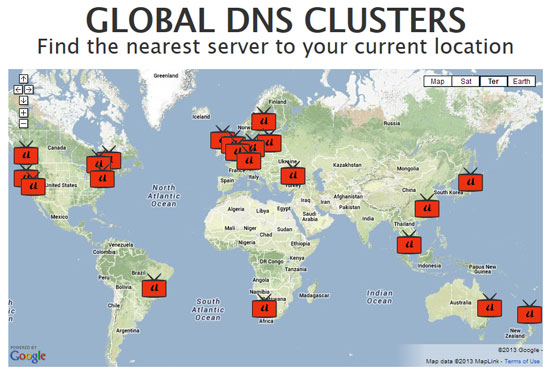
Which devices can you use? UnoDNS supports a wide range of devices, and includes setups instructions for all of them:
- Computers.
- Windows
- Mac
- Linux/Ubuntu
- Televisions, consoles, and media boxes.
- XBox 360
- PS3
- XBox 360
- Wii and Wii U
- Apple TV
- Google TV
- Roku
- Boxee Box
- Televisions (Panasonic, Samsung, Sony, Toshiba)
- Blu-ray Players (Panasonic, Samsung, Sony, Toshiba, Dynex)
- Chromecast
- WD TV Live
While most of the popular devices seem to be supported, I’m sure if a device supports that ability to connect to the Internet, and provides the ability to change the DNS servers, it will probably work with UnoDNS.
The one point that I will need to mention is how UnoDNS will know it is you using the service and not someone else. When you activate your account your IP address, the one provided to you by your ISP, is logged and assigned to your account. When you use one of the UnoDNS servers, the IP address that makes a request to the server must match the one associated with your account.
Of course, there could be a problem if you use an ISP that changes your IP address on a regular basis. There are several solutions provided by UnoDNS that allows you to update your IP address for UnoDNS.
Packages
UnoTelly offers two packages of UnoDNS – UnoDNS Gold ($4.99) and UnoDNS Premium ($3.99). The biggest difference between the two packages is that UnoDNS Gold includes UnoVPN. UnoVPN is a VPN service that allows you to the UnoDNS service on the road using hotel WiFi, public WiFi, or on a data network (3G/4G).
Essentially, UnoVPN will allow you to connect into their service and use a US- or UK-based IP address so you can still use geo-based services. The UnoVPN will also allow you to install apps on devices that require you to connect to a network based in either the US or UK.
My Testing
I currently use Netflix on a regular basis and have used it on multiple devices. The three main devices that I have used Netflix are on my desktop (Windows 7) computer, my Panasonic VT50 HDTV and the Nintendo Wii.
Since both the Wii and my HDTV are connected to my router wirelessly, I was concerned about the performance using UnoDNS would have on the streaming. My desktop is hardwired into the router, so I wasn’t as concerned about the performance.
My router is setup to use OpenDNS for DNS servers, and I wanted to continue using those servers to handle DNS requests for all other devices connected to the router, so I was changing the DNS servers on each device. Using this method, the DNS servers defined on each device would take precedence over the DNS servers defined in the router, so I should still be able to connect to the US Netflix and other geo-locked services.
My wireless router is a Linksys EA4200 running the DD-WRT firmware.
Desktop Testing Results
Testing on my desktop is the easiest test because of a few reasons. Number one, the desktop is hardwired into the router so there is no network lag and, secondly, I don’t need to download and install a separate app for each service. I can simply visit the Web page for each service.
The first test was accessing Hulu, which is blocked here in Canada. Without using UnoDNS, I am greeted with a message that indicates the Hulu content can only be viewed from within the United States.
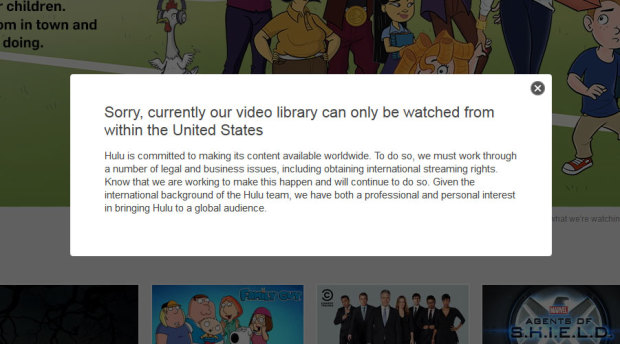
I changed the DNS servers on my computer through the network connections applet in the Control Panel. I then went back to the browser and accessed the Hulu Web site again. This time I am able to play the content from Hulu without any issues. You can see the result of using UnoDNS in the screenshot below.
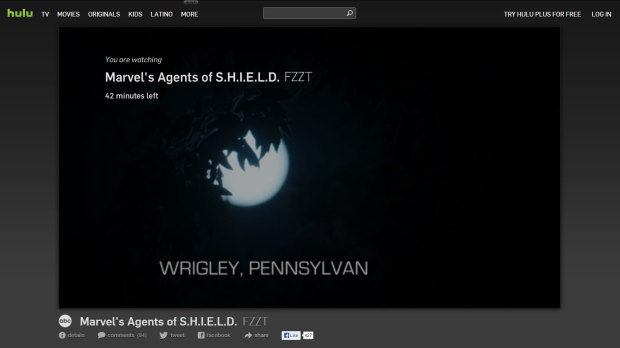
Accessing an American Web site is good, but what about an international site. I decided to try the BBC iPlayer, which is only available for residents of the UK. Much like Hulu, I received a message when accessing the site without using UnoDNS.
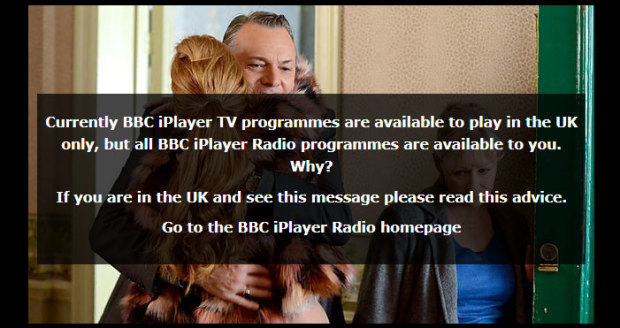
Now after setting my DNS servers to UnoDNS, I can successfully play content within the BBC iPlayer.
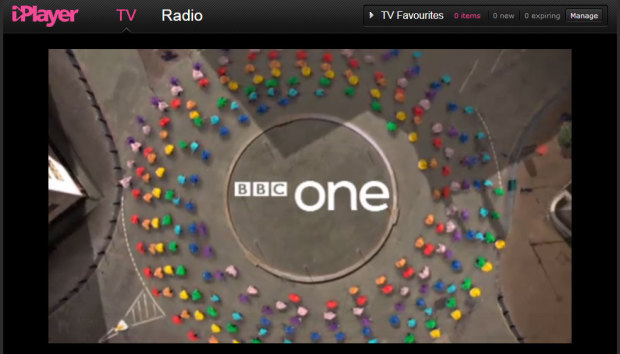
So from my desktop testing I can positively state the UnoDNS works as stated by UnoTelly. I had no issues in playing content that I couldn’t normally play because I live in Canada. Of course, one of the most important tests is how my HDTV will be able to access streaming media using UnoDNS.
HDTV Testing Results
On the Panasonic VT50 HDTV I changed the DNS servers to one of closest UnoDNS servers to my location. From what I could see, the VT50 only allows one DNS server to be specified, so I didn’t specify a secondary one.
One note about the VT50 HDTV wireless connection. The wireless router is located in the basement of my house, and the VT50 HDTV is located at the opposite end of the house on the second floor – pretty much the worst possible location. The signal isn’t strong, so any performance hit from using UnoDNS would be easily seen with this setup.
Once I changed the DNS servers, and allowed the VT50 to connect and retrieve an IP address from the router I loaded up the Netflix app. I performed a search for a specific show that I know is only available in the US-version of Netflix. The show appeared in the list and I then started it.
The show played without any performance degradation from using the UnoDNS. Everything worked as I had hoped and I saw no difference between using the UnoDNS service and my regular DNS setup (OpenDNS). Of course, I was able to view the US Netflix with UnoDNS.
Nintendo Wii
The Wii was in a better location than the VT50 HDTV as the Wii is located in the next room to the router. This means that the Wii has a strong wireless connection. Similar to the HDTV, I changed the DNS server IP address on the Wii to the closest UnoDNS server and then let the Wii pickup an address from the wireless router.
With a US-specific show loaded, I was able to play the entire show without any stopping or pausing.
My Thoughts
There are several options that you can choose if you wish to received streaming content that isn’t available where you live. You can always go with a proxy or VPN solution, or use a DNS solution that I have done. A proxy and VPN could be used for free from some providers, but the setup is more complex than what a DNS solution provides.
I have used another DNS solution similar to the UnoDNS solution provided by UnoTelly. While the price is comparable, I like the fact that for the same price as my previous solution UnoTelly also provides UnoVPN.
Also, the ability to easily update my IP address through my router or a link – as explained by the UnoTelly support article, means that I no longer need to log into my account just to keep my IP address updated.
While I used the service I didn’t notice any performance decrease, which is important especially for a HDTV that doesn’t receive a strong wireless signal.
Overall I am happy with the service and recommend it to anyone looking to access geo-locked sites.
