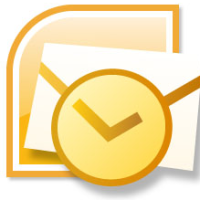Microsoft Outlook 2007 uses UNICODE format for storing the data in PST or Personal Storage Table file. The Outlook 2007 PST file theoretically does not have any size limitation, but practically it has limited its size to 20GB. This means; if PST file of Outlook 2007 crosses this limit, then chances of PST file corruption are high.
However, you start encountering performance issue with your Outlook 2007, as its PST file crosses 20GB size. You may find momentary stoppage in various Outlook operations like opening an email, deleting a mail, or moving mails from one Outlook mailbox folder to different folder.
Outlook PST files having size greater than 2GB and less than 4GB are generally dependent upon hardware. Therefore, if you have fast hard drive and big RAM, then you may not face Outlook performance issues between this size slabs.
PST files larger than 4GB start behaving abruptly frequently despite any hardware; and if your PST file is larger than 10GB, then you will encounter more frequent pauses while performing various typical Outlook activities.
The best way to avoid such pauses and get back the performance of Outlook 2007 is splitting the large PST file into smaller PSTs. You can use any of the below mentioned methods to split your PST file.
(more…)