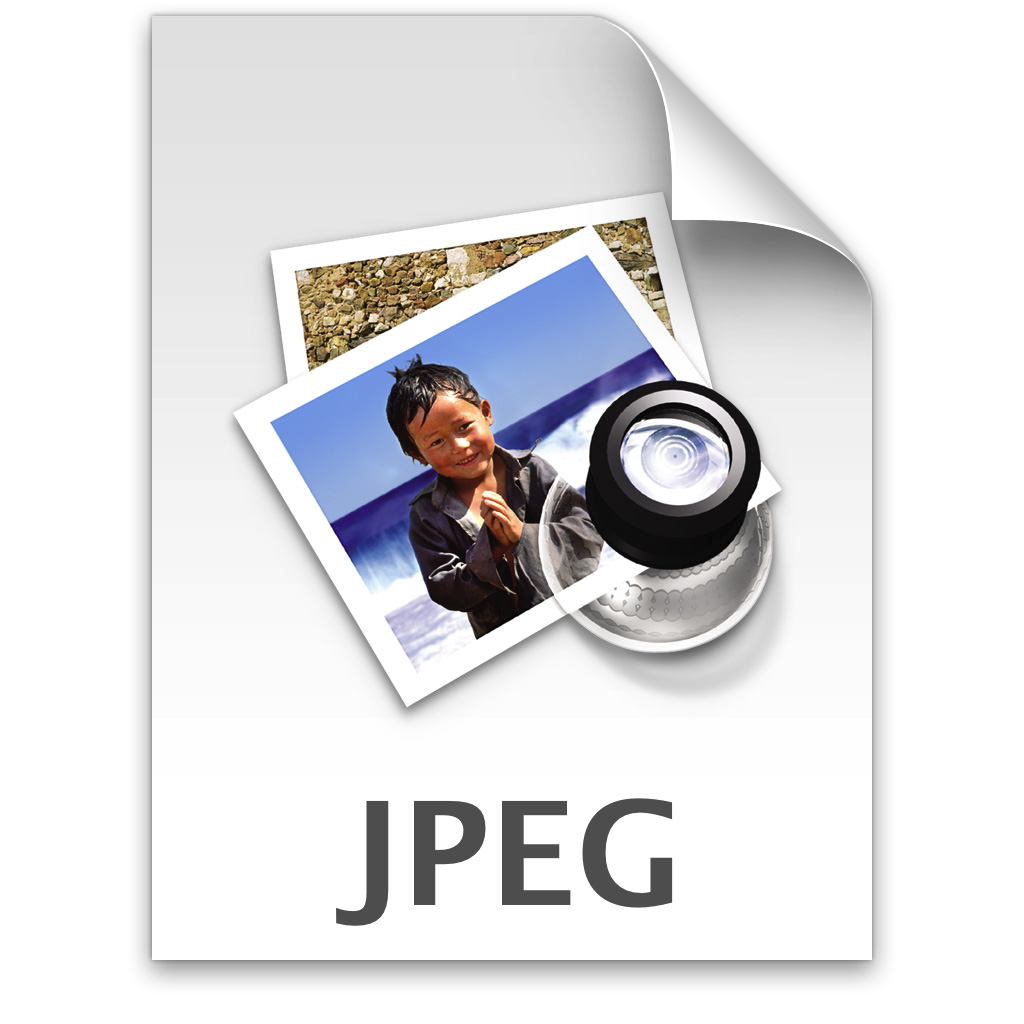I have received several e-mails in the past regarding JPEG and Raw files that are produced by digital cameras. There is a huge debate online about which image format you should use – some of the debates can get pretty heated. In reality, like all such debates, the answer is: it depends.
While I have written many posts about both JPEG and Raw image formats, I decided to dedicate an entire post to each one, to sort of provide a more comprehensive description of each. After reading the two posts, hopefully you will determine which format best suits your needs.
The most common file format in use.
The JPEG file format has been around for many years, and is support by every image editor and web browser on the market. It is also supported by every digital camera, and any video camcorder that can also take pictures. Every digital photo print shop also supports the JPEG standard. If you want a universal image format, the JPEG format is the one to choose.
Smaller file size.
One aspect of the JPEG file format that has made it so popular is the fact that it doesn’t take up much storage space. This was important years ago when hard drives were much smaller, and the Internet connection speeds were much slower.
Today, digital cameras that are set to save JPEGs can save them much faster than when using the Raw format since their smaller size means camera’s can write the JPEG to the memory card much quicker than Raw files.
There are, however, a few downsides to compressing JPEGs, which I explain below.
Compression discards some data.
One of the downsides to the small files size is the type of compression that is used. The compression algorithm is “lossy”, which means data is discarded when the file is compressed. For the most part, however, you won’t notice any loss of data – unless you start to edit the file.
JPEG files contain 8-bits (256 tones) of data for red, green, and blue. This provides 16.7 million colours. While this is more than enough for viewing the photo, it can be limiting once you start editing and adjust the colours. With enough changes, you will start to see banding in the histrogram of the image. Banding occurs when there are no pixels values in some of the tonal values, and looks comb-like in the histrogram.
Digital camera’s sold today have the ability to capture 10-,12-,14-bits of data which provides more overhead for editing.
Artifacts can appear with more compression.
For the most part, you want to use as little compression as possible with your JPEG files. The more compression you use, the more artifacts may appear. These usually look like “smudges” in the image, and can really reduce the quality of the image. When saving JPEG images for printing, I usually set the compression level to the highest quality setting, which creates a great image without any artifacts.
No editing required to print.
If you aren’t into photo editing, and would just like to print your images, you can do so without converting to another file format. JPEG files can be printed directly from your camera without first editing the pictures.
Processed within the camera.
The one downside to the point above, is that all the settings from the digital camera have already been applied to the JPEG. This can be a downside if, for example, you had the wrong colour balance set, then your digital pictures would have a colour cast to them. As mentioned above, while you could edit the photos to remove the colour cast, you may also have issue with banding. With JPEGs you must ensure all the settings in your camera are accurate for what you want to produce. With black-and-white settings in the camera, you lose all colour information when using JPEG files.
In my next post, I will look at the advantages and disadvantages of using Raw files.
Which file format do you use, and why?
What other points regarding JPEG files can be added to the above list?