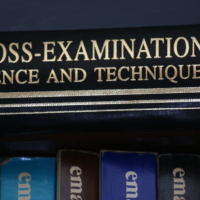Your business needs many tools to be successful, but that becomes even more the case if you do a lot of work online. For instance, maybe you have a company where your workers log into a software suite every day and use its various features. This is a pretty common scenario.
You can purchase or rent such a software suite. You might rent it using the SaaS model, also called software as a service. You can also have a tech-savvy individual create a suite from scratch for you. You’ll own it, which is nice, but you’ll have to do all the admin work for it.
Either way, once you have your software suite set up, you may decide that your business needs a federated identity manager as well. We’ll talk about what exactly that is and why you may require it right now.
What Exactly is a Federated Identity Manager?
A federated identity manager is a system you set up that allows all of your users at separate enterprises to use identical verification methods when they want to access your tools and resources. The users, which in most cases are your employees, provide their identity, and the system gives them access.
The reason why you want to have one of these systems in place is that it is one of the more foolproof ways for you to tell that only authorized persons are getting into your system and seeing confidential information. If you have trade secrets your company is trying to protect, you’ll be glad such a system is in place.
You might also want one because it’s likely that your workers’ personal info is in your network. You will have their full names, physical addresses, phone numbers, and probably their social security numbers and bank account routing numbers as well. If you give them direct deposit as a payment option, they’ll turn over that bank account routing number, trusting you with it.
Other Useful Federated Identity Management Features
You might also decide to look into federated identity management for your company because you have different security clearance levels that you may choose to grant your different workers. If you have someone low down on the company totem pole, it doesn’t make sense to give them the same clearance levels that you would a CEO.
You can assign different security clearance levels using the federated identity management system. Some of your workers can access certain features or files, while others cannot.
The Single Username System
What’s also nice about the federated identity management option is that once you implement it, you can assign everyone in your company a username. You can also do the same for outside the company individuals with whom you have a working relationship. You might want them to be able to access your system but in a very limited capacity.
Once you give each worker and anyone else user names, they can access multiple systems and security domains if you have more than one. If you have a larger and more complex company with many subdivisions, this makes sense.
Less System Admin Strain
You’re also doing your IT department a huge favor if you set up a federated identity management system. Figuring out who should get access to what and allowing them the different security clearance levels is something your IT department would probably have to handle if federated identity management options did not exist.
You can assign a system admin to watch over your network, but they won’t have anywhere near as much on their plate if you put one of these systems in place. The admin can change the system when necessary, but once it’s up and running, they probably won’t have to do any major overhauls.
Adding new individuals to the system and changing clearance levels is probably most of what your admin will do. That shouldn’t take up too much of their time, and they can concentrate on other matters.
How Can You Find the Right Federated Identity Management System?
If you’re ready to put one of these systems in place for your company, you might wonder how to locate the right one. There are bespoke systems you can get an IT person to create for you, or you might buy an off-the-shelf one.
Either option can work for you. If you are not positive which way to go, talk to your IT department about it since they likely know all about these systems already.