I am an ardent supporter of developing a good backup workflow, and have written several posts on the topic over the last few years. Most people probably don’t realize the risk to their data if they don’t develope a good backup strategy. Part of my backup plan includes using Mozy to backup my data online.
Recently, a new version of Mozy’s application was released, and while it touts performance improvements, it also includes a new feature that allows for backing up data locally as well as online. After using the new version for a few weeks I have found this new feature very useful, as you can read below.
The New Version of Mozy

I started using Mozy several years ago after reviewing several online backup solutions. The price of Mozy is cheap ($5 for unlimited storage space), but more importantly it supported backing up data from external hard drives. All my data is stored on an external hard drive, so having a solution that can backup from such a drive was important to me.
Over the past few years, I noticed that there weren’t many huge changes to the application that I use with Mozy. While there may have been minor releases (they download automatically), there wasn’t a major version – until recently.
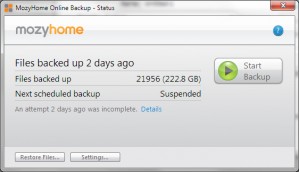
(Click to enlarge)
About a month ago Mozy release a new version of it’s application, which included a new feature which Mozy calls “2XProtect”. This basically means that the application will now backup your data online, as well as to a local hard disk, hence the 2X name.
I recently wanted to include a portable hard drive into my backup workflow, but wanted to find an application that will allow me to synchronize the data on the portable hard drive with the data on my external hard drive. With the new version of Mozy, I thought that it may just be what I had been looking for.
How It Works For Me
After installing Mozy 2.0, I started a backup of my online data, to ensure the backup was still working fine. No issues were reported, and my backup workflow was still the same as before.
Next, I purchased a 1TB portable hard drive, and then decided to try using the local backup option within Mozy. The thing to note here is that I will be backing up data from one external hard drive to another, which is interesting since some backup services don’t support one external hard drive, let alone two.
Once I connected the portable hard drive to a USB port on my desktop, and assigned it a drive letter within Windows, I then selected that drive letter from a dropdown list in Mozy. I once again started the backup.
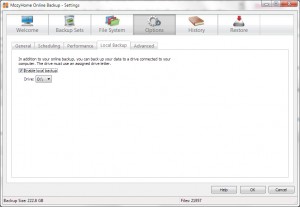
(Click to enlarge)
While it took a while to determine what needed to be backed up (I have over 20 thousand files that are 200+GB in size), it then began to backup the files to the portable hard drive. After a few hours, the backup was complete and I know had to local copies of my data. I store the portable hard drive in a different location than my external hard drive.
The new version of Mozy now makes it very easy for me to keep multiple backups of my data without having to keep track of which files need to be backed up.
Now by using Mozy 2.0, I now have the following backup options:
| Storage Media | Description |
|---|---|
| External Hard Drive (2 TB) | The master data copy, which is always connected to the system for easy access to my data. |
| Mozy – Online Backup | The first backup option to restore small samples of data up to a few gigabytes. Always accessible. |
| Portable Hard Drive (1 TB) | Second backup option that is stored offsite. Used to restore large amounts of data up to the entire collection of data. |
I have yet to find any problems with running the new version of Mozy with either backing up online or locally. I am happy that I now have an application that can perform all my backup needs automatically, without me having to worry about my data.
If you wish to try Mozy, to see if it fits your needs, you can use Mozy for free and receive 2 GB of storage space.
