One of the plugins that I use, and have used for sometime, is Bad Behavior. I like this plugin as it provides a first-line of defense against link spam. This plugin works by analyzing the delivery method of the spam, instead of just the content.
I have been very happy with how it has stopped hundreds of attempts to spam Technically Easy. Unfortunately, I had an issue with Bad Behavior preventing me from accessing Technically Easy from an Internet Explorer browser. I could easily access my blog from Firefox on the same machine, but I couldn’t using Internet Explorer. I decided to look into the problem, and here is how I solved it.
The Problem

As mentioned above, I couldn’t access Technically Easy using Internet Explorer 7, however, on the same machine I had no trouble accessing my blog with Firefox. The problem was the request was stopped by Bad Behavior, which I knew because of the message that was displayed, shown below.
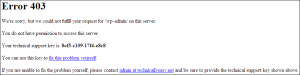
(Click to enlarge)
The one thing I like about Bad Behavior is that it logs all the blocked attempts, so that is where I looked first.
Like many other blocked attempts, the request I submitted from Internet Explorer was logged as well. The error that was displayed in the log file is shown below.
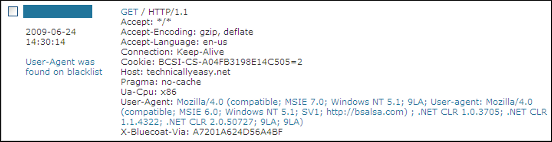
The interesting part of the error was the “User Agent was found on blacklist”. It is interesting because I am using a standard Windows XP Pro machine with Internet Explorer 7, and nothing else. The one thing, however, that did stand out was the “http://bsalsa.com” portion of the user agent. I decided to do a little research online.
The Solution
It didn’t take me long to find a solution to my problem that worked. I simply performed search for “bsalsa.com” in Google and checked out one of the results. It appears that the user agent information for Internet Explorer as modified in the Windows registry. To correct the problem, I used the following steps:
- I closed any open Internet Explorer browsers I had open.
- Next, I opened the Windows registry by typing “regedit” at a command prompt.
- I then navigated and expanded the following key: “HKEY_CURRENT_USER\Software\Microsoft\Windows\CurrentVersion\Internet Settings\User Agent\PostPlatform”.
- On the right, I saw a value starting with “User agent:”, which matched the one displayed in the log of Bad Behavior.
- I removed the value from the registry by left-clicking the value and pressing “Delete”.
- I closed the registry, restarted Internet Explorer, and then loaded up Technically Easy. It displayed without a problem.
This solved my problem when accessing Technically Easy through Internet Explorer, because of a black-listed user agent. I’m not sure how that key was added to the registry, but I’ll have to find out.
