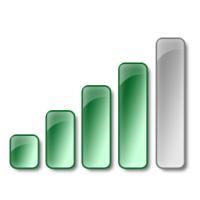The following are a sign you may need to give your WiFi signal a boost – Status: Connected. Signal strength: Low.
If you’re sick of seeing those words, you need to learn how to give your WiFi signal a boost! Keep reading this article to find out our top 8 tips.
Tips to Give Your WiFi Signal a Boost
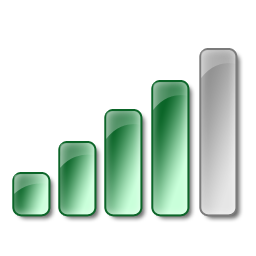
- Move your router. Your wireless router or wireless access point should be in a central spot in your home. Do not keep it on the floor, against a wall, or resting on or near metal objects. Author and tech expert Tony Northrup recommends placing your router on a high shelf in the same room as your computer. This helps the wireless signals get to your computer properly.
- Update the firmware for your router and adapter. Check for firmware updates for your router and adapter on a regular basis. These updates are free and sometimes boost performance. PC Mag writer Samara Lynn recommends visiting the manufacturer’s websites for your router and adapter to make sure you have the most up-to-date firmware.
- Change the channel on your router. Routers operate on different channels. A typical router tends to pick a certain channel on its own, often the one that is least crowded when it is set up, but you can double-check to make sure your router is using the best channel available. Northrup recommends using the free, open-source program inSSIDer to check if your router is using the least-crowded channel. It will show you how many WiFi routers in your area are on each channel. By accessing your router’s interface and switching it over to a less busy channel, you can improve its performance and maybe even signal range.
- Install DD-WRT. Lynn advises installing the free, open-source program DD-WRT to optimize your router’s performance and unlock extra features. However, she points out that not every router supports this program and that installing it is likely to void the warranty that came with your router. Plus, it can be difficult to remove, and many manufacturers won’t help you troubleshoot router problems after you install it. So, this option is better for people who don’t have a warranty on their router and aren’t on a business network.
- Use a second WiFi router as a repeater or access point. By connecting a second router’s LAN port to your WiFi router’s LAN port, you can set the second router up as a wireless access point. Lynn recommends using the same addressing info on the second router as on the first router, including the same netmask, and turning DHCP off. The second router should also have the same SSID and security as the main one. Most new routers just have a setting that lets them operate in repeater or access point mode.
- Upgrade your router’s antenna. The router your antenna came with broadcasts in every direction. That’s versatile, but if you want to get a cheap boost, Northrup suggests switching to a high-gain antenna that sends the wireless signals in one direction. That way, you can aim the antenna in the direction you really need the signal. For this to work, your router needs to have an external, removable antenna.
- Buy a repeater or extender. Wireless repeaters instantly extend the range of your WiFi network without adding any extra wires to trip over. Repeaters or extenders should be placed halfway between your computer and router or access point. However, Lynn warns that these gadgets can be difficult to set up and can even interfere with your WiFi signal. If you pick this option, she advises buying a repeater or extender from your router’s manufacturer.
- Upgrade your devices to 802.11n. If you’re determined to get the best WiFi signal you can, you can pick up a new router and adapter.
Give Your WiFi Signal a Boost With Piece of Mind
According to Northrup, a wireless-N network (802.11n) is at least twice as fast as a wireless-G network and has better stability and range. You will see the most improvement if you update your router, adapter, and computer.
Of course, new equipment is expensive, so we recommend getting the best warranty you can. Did you know many credit cards offer extended warrantees when you buy tech equipment?
Discover credit cards, for example, offers a SquareTrade Care Plan that covers your purchase for three years, has no deductible for service, and is underwritten by a well-rated insurance carrier. You can even earn a 5% Cashback Bonus each time you buy a SquareTrade warranty using your Discover Card.
Discover isn’t the only one on the block making this type of offer, so check with your credit card company to see what extended warranty options they offer.
Author and tech expert Tony Northrup recommends using equipment from the same vendor to ensure top performance.
Now that you know how to give your WiFi signal a boost, you can start enjoying the perks of faster browsing with fewer connectivity problems. Your leeching neighbors will be very grateful after giving your WiFi signal a boost!