When traveling abroad with your mobile device there is so much to do and organise before you jet off on holiday. Have you remembered the passports? Travel insurance? Checked your phone is enabled for international roaming? No? Oh dear.
While you are away chances are you’re going to want to keep in touch with loved ones back home, use your phone to stay in touch with new friends or to find your way around. To do this you need to check with your phone company before you go away that your phone will work in another country. It can normally be set up to do so but can take three weeks to activate so leaving it until the day before you fly is risky. You also need to find out what the call charges will be while you are away. If they are very expensive it may be a good idea to consider buying a call bundle from your phone supplier which allows you reduced call rates.
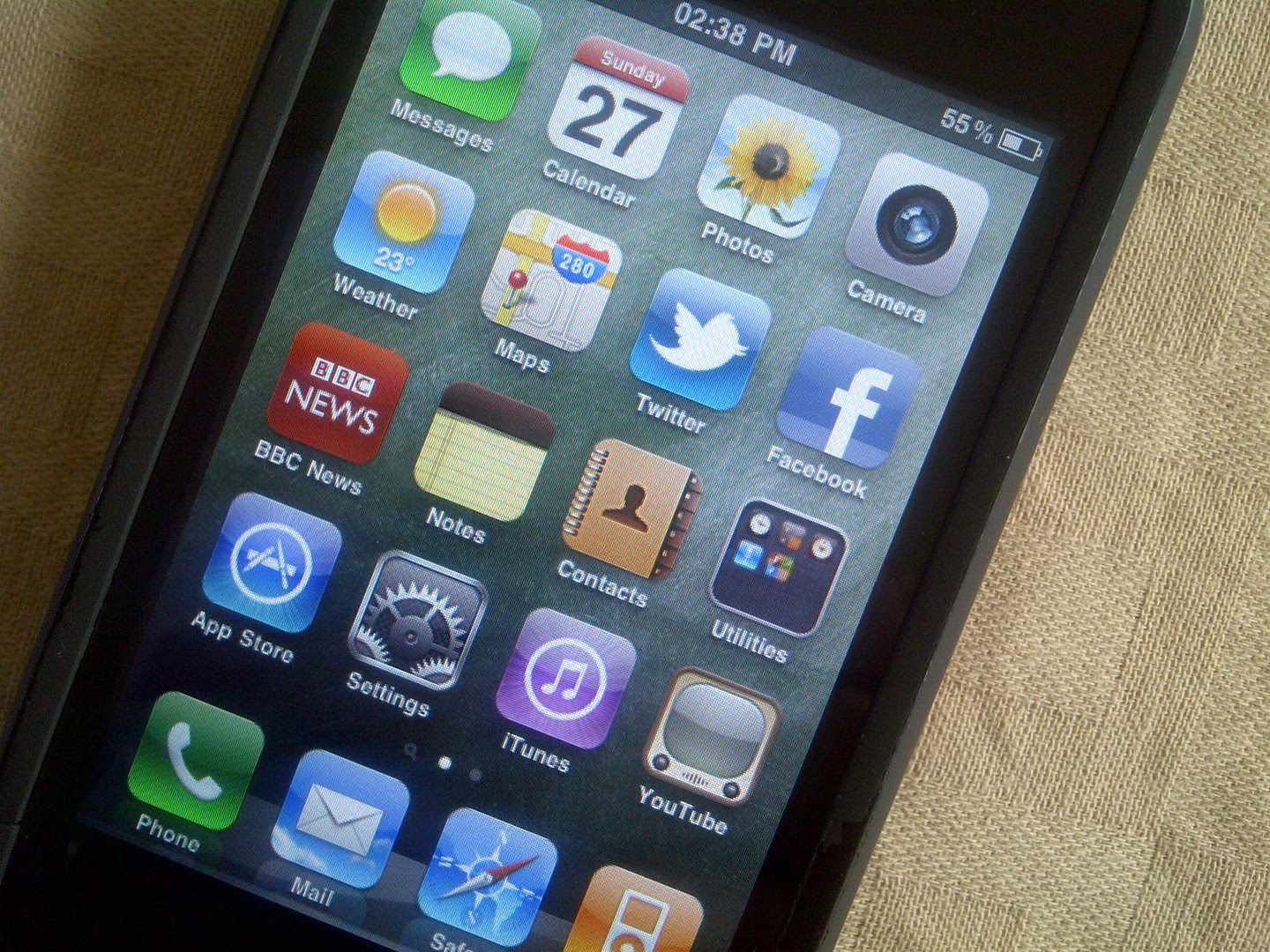
One thing which is extremely important, and could damage your bank balance if forgotten, is to make sure your mobile phone is on the right settings while abroad, as if not, it could cost you more than your holiday in phone bills! Our phones are so clever these days that they do many things without us asking them to. Data is constantly being passed back and forth between the networks to the handset. In the UK this is fine as the cost is covered in your phone contract. However, when abroad, phone networks can vary radically in their payment structures, and allowing your phone to ‘roam’ automatically for data can incur a charge. At the time, you probably wouldn’t even notice your phone working in the background and so it is important you turn your phone from automatically looking for data to manual. This is called manual ‘synchronisation.’
There are several different ways to manually sync your phone when you arrive in a different country depending on the type of handset you have. See below for instructions:
iPhones
- First you need to select a network.
- From the home screen, tap on Settings
- On the Settings screen, tap on the current Carrier name.
- This launches a Network Selection screen which may take a few minutes to update.
- You will be then be presented with a choice between Automatic carrier selection (the default setting) and the local telecommunications networks detected by the iPhone. Select the appropriate network (as chosen prior to your departure).
- So that this can take effect we suggest that you switch the iPhone off for at least 15 minutes then switch it back on; this will force re-registration on the network.
- As overseas data charges are significantly higher than UK ones, we strongly recommend switching from the automatic downloading of data to manual fetch.
Windows Mobile Devices

- Again you need to check the network selection
- Click on the signal strength indicator at the top of the screen.
- Click Settings
- Select the Network tab
- By default, Network selection will be set to Automatic. Change this to Manual
- Click on Find Network
- The device will search for available networks. This may take a few seconds.
- Select the appropriate network from the drop-down list.
Blackberry
- In the device options, click Mobile Network
- Change Data Service Field to Off When Roaming
- Press the Menu Key
- Press Save
If you are properly prepared before you go away and follow the instructions above you will be able to use your phone abroad problem free!
If you’re looking for a great deal on a data package, check out broadband comparison from Broadband Choices.
