In the first part I discussed installing WordPress on your local machine, and importing your Blogger posts into WordPress. From there, I talked about purchasing a domain name, and a host in part 2 of this series.
If you have been looking at WordPress on your local machine you have probably come across plugins and themes. You may have figured out what they are, but if you haven’t, I will discuss them in this post.
Plugins
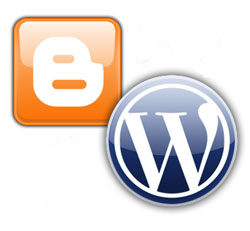
Probably the biggest advantage WordPress has over Blogger is the use of plugins. These are tools that you can download and install that are used to extend the functionality of WordPress. There are literally thousands of plugins that you can download to enhance your blog from an administrative or visitor aspect.
Installing plugins is extremely easy and can be installed with the following steps:
- Download the plugin to your local machine.
- Plugins are usually compressed in a file, so you will need to extract the file. Extract the contents to your local copy of WordPress into the /wp-content/plugins folder. The plugin will automatically create a new subdirectory within the plugins directory.
- You should now FTP the newly created plugin folder to your host in the same /wp-content/plugins folder. Some hosts allow you to extract the contents of a compress file, so you can instead upload the compressed (downloaded) file and then extract the contents on the host.
- Log in to your WordPress administrative panels and click Plugins at the top right.
- You should see a list of all plugins that you have installed. You must activate each plugin before it can be used. Scroll down until you see a list of Inactive Plugins.
- Find the plugin you want to activate, and then click the Activate link to the right. You should now be able to use the plugin.
There are many plugins available to download and use. Having too many plugins may slow down your blog, so it is important to only activate the plugins you will use.
With that said, here is a list of plugins that I am currently using:
Akismet. Blocks many of the spam comments and ping backs that can quickly fill up your blog. This plugin is included with the WordPress installation, so you can set it up and activate it easily.
All in One SEO Pack. Helps to populate the meta tags, page titles and other SEO related items on the pages of your blog.
Bad Behaviour. Keeps out spam bots and other black-listed machines from wreaking havoc on your blog. Works really well and I haven’t had a problem with it.
FeedBurner Feedsmith. If you use FeedBurner (you should be), then this plugin will help you redirect your WordPress feed to your FeedBurner feed.
Google XML Sitemaps. Generate a sitemaps.org compatible sitemap of your WordPress blog which is supported by Ask.com, Google, MSN Search and YAHOO.
MaxBlogPress Ping Optimizer. Saves your WordPress blog from getting tagged as ping spammer. Essentially, it prevents your blog from pinging various sites each time you make a small change to a post.
WP Super Cache. Very fast caching module for WordPress. This creates a static-HTML version of your posts to increase the speed of your site and reduce the processor usage on your host.
While the above is not a complete list, it does provide you with a good start to some of plugins that I found very useful.
You can view more information at WordPress Codex – Plugins.
Blogger Related Plugins
There are a few plugins that can greatly help you to convert from Blogger to WordPress. These plugins are not included in the list above because they can be deactivated and then deleted once they have been used. The author of the plugins has provided easy-to-follow instructions on using the plugins, so I won’t re-write them here.
Maintain Blogger Permalinks. Blogger truncates your post titles when it creates a permalink, WordPress doesn’t. This means that when you move from Blogger to WordPress, the permalinks won’t be the same for each post. This plugin will recreate the WordPress permalink to match the Blogger permalink so you won’t lose your traffic from the search engines and other web sites. I didn’t have any issue using this plugin.
Importing Haloscan Comments. If you have, or continue to use Haloscan you know that you can’t import Haloscan comments into Blogger. If you have exported those comments, however, this plugin will upload those comments into your WordPress blog so you won’t lose them. While this plugin didn’t import all my comments, it did import most of them.
By far the permalinks plugin is the most valuable as I have not missed a beat with regards to traffic from the search engines. Also, when I click on an old link to my blog from another web site, I am directed to the correct page on my blog.
Besides plugins, WordPress has a more flexible theme system, which I will discuss next.
Themes
One of the issues I had with Blogger is the way it handles themes. Blogger uses one template file to handle all the pages of your blog, whether it is your home, post, categories or archives page. All pages are rendered using the same template.
WordPress has broken each type of page into its own file. For example, the home page is index.php, and a post file is single.php. A theme includes all or some of these files to render a page to your visitors. For pages that are not included in a theme, the WordPress engine has a hierarchy structure it uses to determine the file to use in place of the missing file.
All themes are located in the /wp-content/themes folder, and can be installed in the same manner as a plugin, except you select the themes folder when extracting the files. Once extracted, use the following steps to use the theme:
- Log in to your WordPress administrative panels.
- From the menu at the top, click Design. A page that shows all the themes installed is displayed.
- Click the theme you want to use. A larger version of the theme should be displayed.
- Click the Activate “[theme name]” link in the upper-right corner.
- Open your blog and check out your new theme.
While themes include many files, they are simple text files and can be edited. Once you edit a file, the theme will be updated to include any changes you have made. Be careful when editing a file, however, as any error can wreck the design of your blog, or produce errors. Ensure you always make a backup before making changes.
For more information on themes, please read WordPress Codex – Using Themes.
Testing
With regards to both plugins and themes, it is advisable to test them out on the copy of WordPress that is installed on your local machine. Once you are happy with a plugin or theme, you can FTP the files up to your host. For Blogger, I created a separate Blogger blog for development and testing, but for WordPress I can do it locally.
Remember to always backup your WordPress blog whenever you are about to make some changes. This way, if the changes don’t work, you can always restore from your backup and continue from where you had left off.
In my next post I will finish the Blogger to WordPress conversion, including how to have your two domains point to your WordPress blog, and get your search engine links to point to your new blog.
