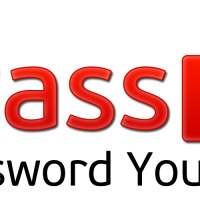The one aspect of staying secure online is through the use of unique passwords for my different online accounts. Insecure passwords are by far the main reason many people have their online accounts hijacked or stolen. Unfortunately, remembering a unique password for every account is not really feasible for anyone. To solve the problem I have been using LastPass for over a year, and have found it to be a must-have tool for security.

After using it for that year I have decided to put together a list of the 10 top reasons that I like to use LastPass for managing my passwords. While there are many more reasons that I could list, these reasons have stuck out in my mind above everything else.
1. It is Secure
Saying LastPass is secure is rather an understatement to some degree. LastPass encrypts all your data on your local computer using your master password, which is never stored anywhere. This master password is what is used to access your secured, personal vault. Since all your data is encrypted locally using your master password, if you were to lose or forget that password, you won’t be able to gain access to all your data. The LastPass team can’t even decrypt your data without your master password, since they don’t even know your master password, nor can they retrieve that password.
2. Automatically Saves and Fills in Login Credentials
When you enter login credentials for a website, and that site hasn’t been added to your personal LastPass vault, LastPass will display a message asking you if you would like to add that site to your vault. If you accept, the website URL, user name, and password are automatically added to your vault. The next time you visit that same site, LastPass can automatically fill in both the user name and password fields for you.
3. Store Multiple Login Credentials for Any Website
In addition to the previous point, you may have multiple accounts for the same website. For example, you may have multiple Twitter or Facebook accounts. LastPass allows you to save multiple login credentials for any site. Once you enter a different set of login credentials to a site that is currently stored in your vault, LastPass will ask you to overwrite the current credentials or add a new login. When you visit the site later, you can choose which login credentials to use for the site.
4. Can Be Used on Multiple Devices/Platforms
I really haven’t seen too many applications that can be used across as many devices and platforms as LastPass. So far I have used LastPass on Windows XP, Windows Vista, Windows 7 (64-bit), and Ubuntu operating systems. In addition, LastPass has been installed within Internet Explorer, Firefox, and Google Chrome. My Samsung Infuse 4G Android phone also has LastPass installed. I haven’t had a single issue with LastPass, and all my LastPass data was synced across all my devices without any issues.
5. Securely Stores More Than Just Passwords
This was an option I have just started to look at recently. While LastPass is known for storing passwords, you can also store other data in your secured vault. You can store such things a personal data, credit cards, banking information, and just plain notes-type data as securely as you store your data. IF you use your credit card for making purchases online, you can store that information in LastPass and have it automatically fill in your credit card information when you need it. Of course, you will need to feel comfortable with doing so.
6. One Time Passwords
One time passwords are passwords that you can create in LastPass than can be used only once. Why would you need one time passwords? These are useful when you would like to log into your LastPass account from a public computer, or a computer that you don’t trust. Since such computers could have keyloggers installed, you wouldn’t want to use your secret master password, as it could be stolen by the keylogger. Instead you would use a one time password to log into LastPass, to access your vault. IF a keylogger were to steal that one time password it couldn’t use it again, since the password will only log into LastPass one time.
7. Password Generator
LastPass includes a handy, easy-to-use, password generator for helping you generate a secure password. The generator includes options for length, number of characters, number of numeric digits, and number of symbols. Once you set the options it will generate a password for you. If the generator recognizes that you are on a page where you can create or change a password, it will automatically fill in the fields with the newly generated password. With this tool I have also seen which sites can accept secure passwords and which one have lax password security.
8. Open About Any Security Issues
I remember not too long after I start using LastPass that they saw some ‘suspicious activity’ on their network. Now people have talked about how LastPass experience a breach, but from what LastPass could see, no data was compromised – especially since all user data is encrypted. While it may be a little disconcerning to hear this, you need to remember that no system is completely secure. LastPass actively monitors their network, and reports any issues that they encounter to their user community. I am always impressed with companies that inform their users of any security-related issues, regardless of how large or small the issue seems. I haven’t heard of any issues since that time, nor have I experienced any issues myself.
9. Multifactor Authentication
Ah, just when I thought LastPass couldn’t be anymore secure, they have made it even harder for someone to get at my personal data. Multifactor authentication requires you to provide a second method of logging into your vault besides only using your master password. This means that after you enter your master password, you will be required to enter another piece of information, which really deters hackers from gaining access. LastPass supports many multifactor options, including:
- Google Authenticator (Free)
- Grid Multifactor Authentication (Free)
- Sesame Multifactor Authentication (Premium)
- Yubikey Multifactor Authentication (Premium)
- Fingerprint Authentication (Premium)
- Smart Card Authentication (Premium)
10. Dirt Cheap
If you read the above list of multifactor authentication options, you may notice that some had free and premium after the options. This relates to the account level of LastPass – free and premium. The free option allows you to use LastPass, for well, free. The premium account costs a massive (sarcasm) $1/month, and includes a few other features outlined on their account comparison page. Since I like LastPass, and wish to support their work, I have paid for the premium account.
As I mentioned at the beginning of this post, there are many other reasons why I like to use LastPass. If you are looking for a way to manage your passwords in a secure way then I highly recommend you sign up and use LastPass.