This post is the fourth and final post in my series about converting from Blogger to WordPress. I have discussed installing WordPress locally, domain names and hosts, and plugins and themes.
In this post I will finish off with moving your blog to WordPress, pointing the two domain names to your WordPress blog, and then preventing Google from thinking your two domains contain duplicate content.
Importing from Blogger
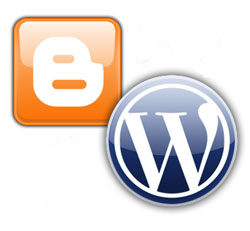
By this point you should have been developing your blog on you local copy of WordPress. Any testing should have been done using this blog, including plugins, and importing your Blogger data. Once you are ready to move, you should then do the following:
- Copy your theme up to your host using FTP. You can copy the entire theme directory in one shot to make life easier. Then log in to your hosted WordPress blog and select that theme.
- If you haven’t done so, copy up the plugins to your host and then activate any plugins you plan to use.
- If your Blogger blog receives many comments, then you can disable the commenting ability, temporarily, while you import your Blogger posts. This prevents you from missing any comments, and having you to import data twice.
- Import your Blogger posts and comments to your WordPress blog.
- Execute the Blogger plugin to change your permalinks to match your Blogger blog. Please read Blogger to WordPress – Part 3 for information on this plugin.
- If you have used Haloscan in the past for your comments, follow the steps to execute that plugin. Once again, please read Blogger to WordPress – Part 3 for information on this plugin.
- Load your blog to ensure your posts are displayed properly, and also ensure the permalinks match your Blogger posts.
- Once everything looks good, log in to your domain registrar, and point your www subdomain to your main domain (@). This will now allow visitors to access your blog using either the main domain or the www subdomain.
Note:
When you change the settings for your domain, it can take a few hours for the changes to be updated in the system.
When you complete the above steps, you should now have your theme setup, all your Blogger posts and comments imported, and both the main domain and the subdomain pointing to your WordPress blog. You should also notice that your links from search engines, such as Google, will now take visitors to your new blog. Now that both domains point to one blog, how do we stop Google from thinking that one site is a duplicate of the other? We tell Google they are the same site.
Two Domains – One Blog
One concern webmasters, and bloggers have is the possibly of search engines picking up duplicates of their content. In our case above, we can easily prevent this using Google’s own Webmaster Tools. To do this use the following steps:
- If you haven’t already done so, sign up with Google’s Webmaster Tools. These tools can help you with monitoring your web site’s information pertaining to Google.
- Once you have signed up, login to Webmaster Tools.
- Select your blog from the list on the Dashboard.
- From the menu on the left, click Tools.
- Under tools, click Set preferred domain.
- Select one of the options, and then click the OK button.
- If you need to verify your blog, then follow the instructions provided. Once verified, Google will now think the main domain and the www subdomain are the same site.
You have now converted your Blogger blog to WordPress. You may want to stop search engines from indexing your Blogger blog to prevent duplicate content from appearing in the search engines. I would still keep your Blogger blog around in case you need some information from it.
Besides that, there isn’t a whole lot more to do, except sit back and enjoy your success. When you are bored with sitting back, go out and explore the many features and options available for your new WordPress blog.
Questions?
If you have any questions, or concerns, regarding the conversion to WordPress, feel free to contact me for assistance.
