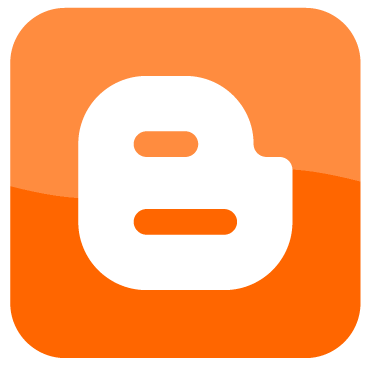A few months ago Blogger implement one of the most requested changes – the addition of static pages. While there is a limit of 10 pages per blog, allowing the inclusion of pages means that template-hacks are no longer necessary.
Implementing static pages in Blogger is easy to do, and in case you are unfamiliar with static pages, I will outline how to add pages to your blog in this post.
Adding Pages to a Blogger Blog
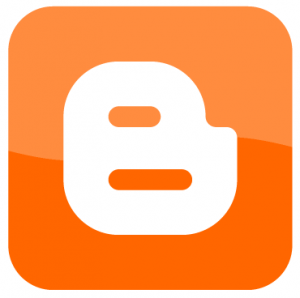
To add pages to your Blogger blog, use the following steps:
- Log into Blogger and click the “Edit Posts” link for the blog that will contain the new static page.
- Once the list of the posts in the blog is displayed, click the “Edit Pages” link near the top of the page.
- Once the edit pages page is displayed, click the “New Page” button to create a new page.
- While the editor looks like a post editor, it will actually create a static page. Enter a page title and page content into the editor. The “Post Options” link provides additional options for your page, which are the same ones that appear for a post.
- Once you are done editing the content of the page, click the “Publish Post” button to save the page.
- You will be presented with options on adding a page gadget to your blog. You can add a gadget, if you wish, or select the “No gadget” option to manually add the page into your template.
- Click the “Save and Publish” button to save the page. You should see the “Your page was published successfully!” message.
Note:
If you don’t see the “Edit Pages” option, try using Blogger in Draft to edit your blog.
Once you have created a page, and you haven’t chosen a gadget to display a link to the page, you can manually create a hyperlink to the page. You can use the following steps to retrieve a link to a static page in Blogger:
- Edit a page by clicking the “Edit Pages” option in the menu.
- Click the “View” link below the page you want to link with a hyperlink. A new browser window will open with the page displayed.
- Copy the URL in the address bar by pressing “CTRL+C”.
- Next, open your template, and create the hyperlink to your new page, pressing “CTRL+V” to paste the URL you had just copied.
A few notes about pages in Blogger:
- While posts include the year and month the post was published in the URL, a page only includes a “p” in the URL. For example:http://[blog URL]/p/[page name].html
- Similar to posts, the name of the HTML file for a page is determined by the name of the page.
- As mentioned earlier, many of the additional post options, such as enabling comments, applies to static pages as well.
With the addition of static pages in Blogger, implementing pages such as a “privacy policy” or “about me” page much easier.