A few posts ago I wrote a post titled Securing the D-Link DIR-628 Wireless Router. In that post I outlined the steps needed to secure that particular wireless router. Securing a wireless router is extremely important to prevent others from accessing your network and Internet from their computers.
There are times, however, where you may need to reset your router back to the factory defaults. You may need to do this if a setting you changed is preventing you from connecting to your router or the Internet, or you don’t know the password to access your router. It is easy to reset the DIR-628 router back to the factory defaults, which I outline below.
Note:
Reseting the router to the factory defaults will delete any changes you have made to the router, including any security settings. This should be used as a last resort.
Reset Button

The steps involved in reseting the router is simply pressing a button located on the router. The image below (courtesy of D-Link) shows where the button is located.
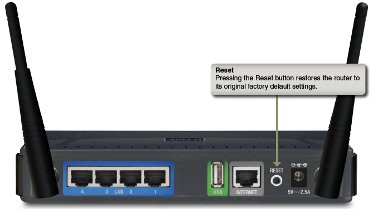
To reset your router, use the following steps:
- Press the reset button for 10 seconds. You can use a small object, such as a paper clip to hold down the button.
- Open up your Web browser and enter 192.168.0.1 in the address bar.
- For the login, enter admin as the ID and leave the password blank.
Do not power off the unit while the router is being reset.
The unit should now reboot. Wait about 30 seconds before logging into your router.
The router has now been reset. Follow the steps in Securing the D-Link DIR-628 Wireless Router to secure your router.
This post has provided the instructions you can use to reset your D-Link DIR-628 wireless router. If you are having problems with your router, try reseting the router to the factory defaults, and then make the changes again and see if the router starts working.

